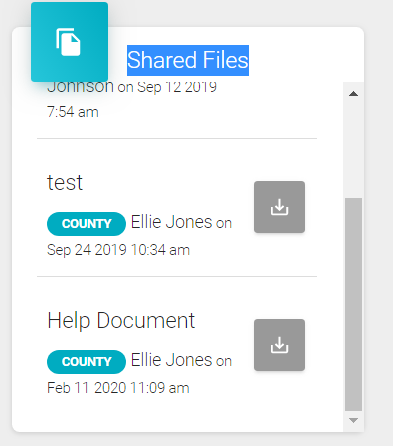Adding State Files
Adding Shared Files to you members accounts is very helpful. Members will always have access to these files and cannot lose them. So this is a GREAT place to put important documents with important information.
1) As a State Administrator, on your dashboard, there is a section called 'Shared Files'. This is located in the middle of the dashboard page.
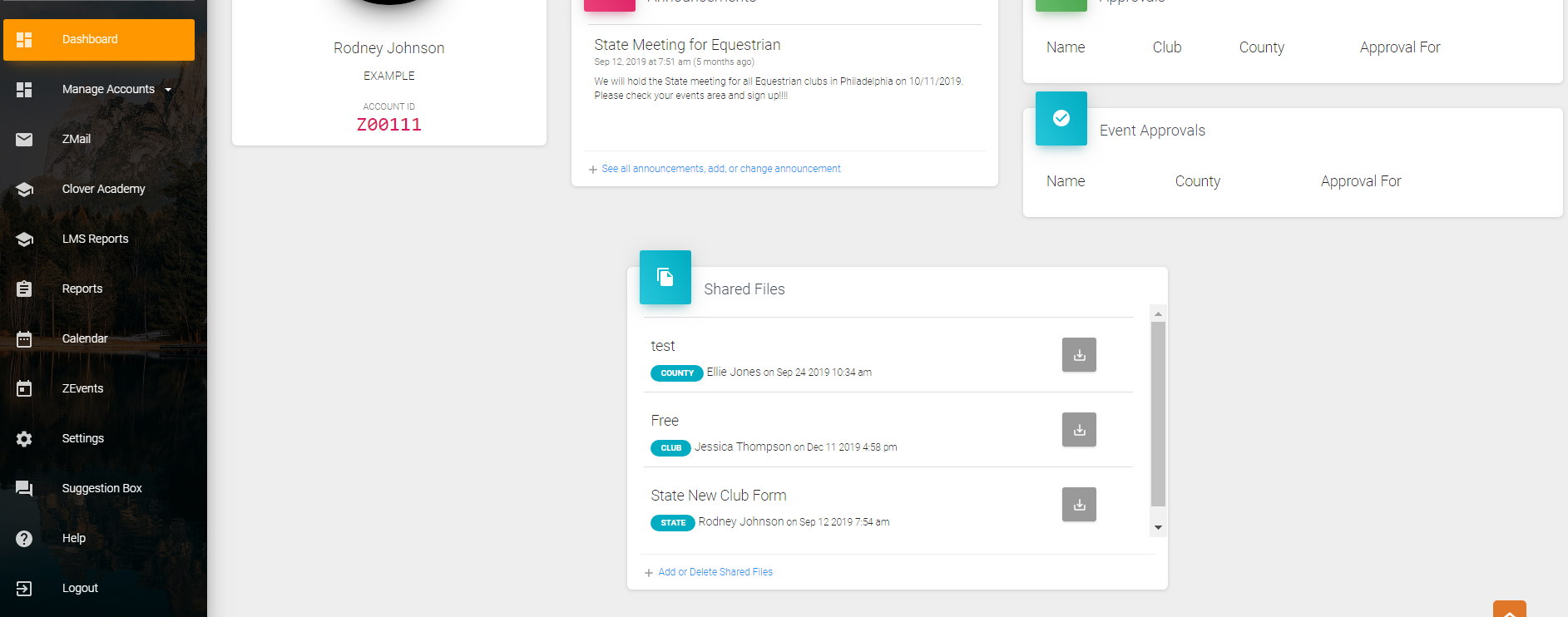
2) When you click the '+ Add or Delete Shared Files', a page will open that allows you to determine if you want to add or delete a file. If you want to delete a document you click the 'Red X' if you want to edit a file click the 'Blue Pencil'. If you want to create a new Shared File, click the green '+Shared File'.
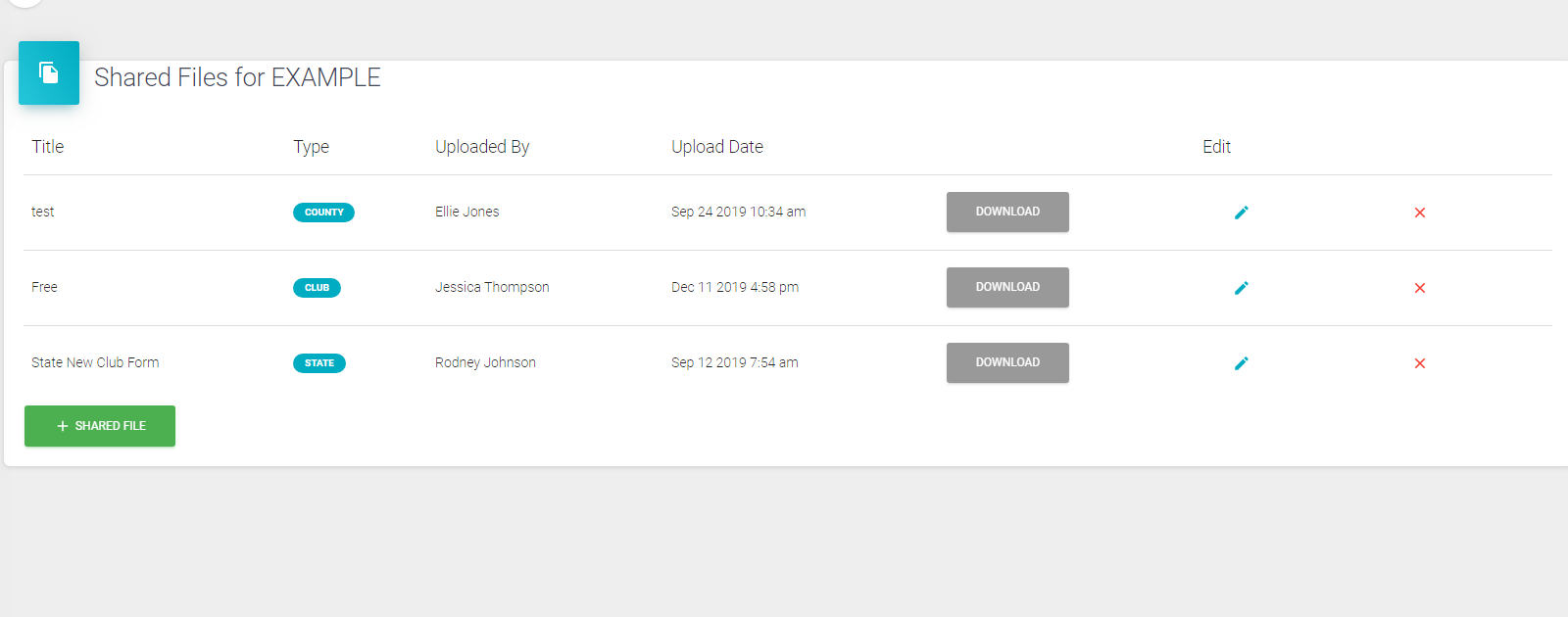
(*Helpful Hint- To create a new Shared File you need to have the document saved to your files on the computer so you can drag it into the drag and drop box.)
3) To create a new 'Shared File", title the document and then just drag the new file and drop it into the box. Once added, a paperclip will appear showing that the document was added. When you see the paperclip, click the blue 'SAVE' button.

4) The Shared File will be ready to download and view by the club member in their Dashboard.