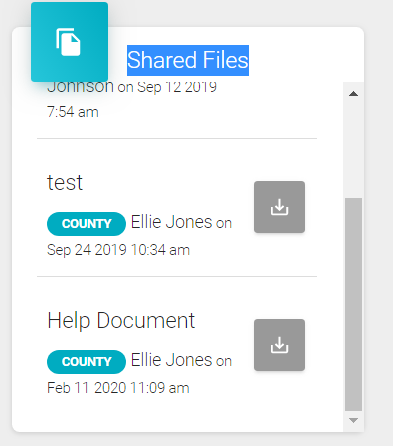Manage Club Files
Adding Shared Files to you members accounts is very helpful. Members will always have access to these files and cannot lose them. So this is a GREAT place to put important documents with important information.
1) As a Club Leader, on your Club Navigation Bar there is a section called 'Shared Files'.
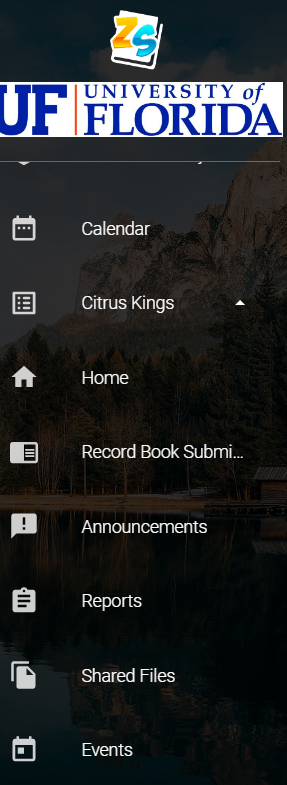
2) When you click the 'Shared Files' a page will open that allows you to determine if you want to add or delete a file. If you want to delete a document you click the 'Red X' if you want to edit a file click the 'Blue Pencil'. If you want to create a new Shared File, click the green '+Shared File'.
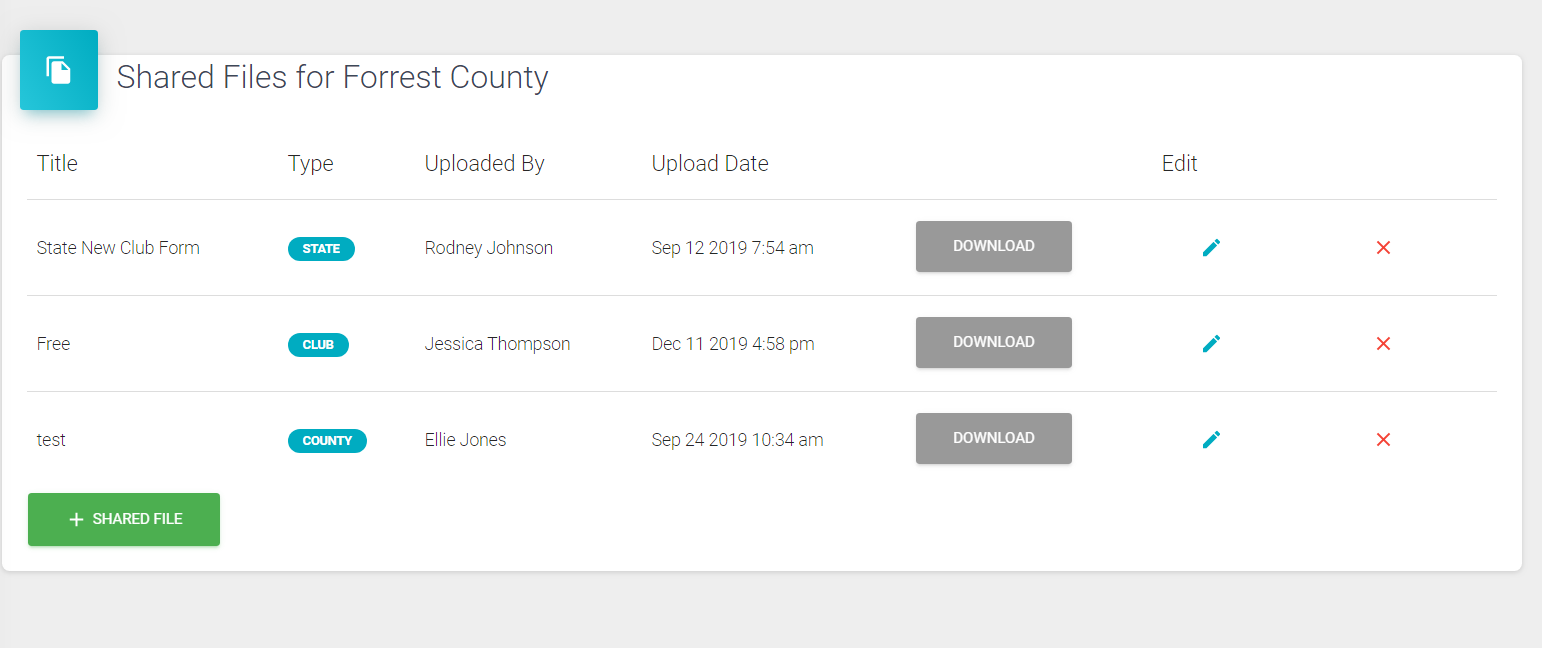
(*Helpful Hint- To create a new Shared Document you need to have the document saved to your files on the computer so you can drag it into the drag and drop box.)
3) To create a new 'Shared File", title the document and then just drag the new file and drop it into the box. Once added to the document a paperclip will appear showing that the document was added. When the paperclip appears, click the blue 'SAVE' button.
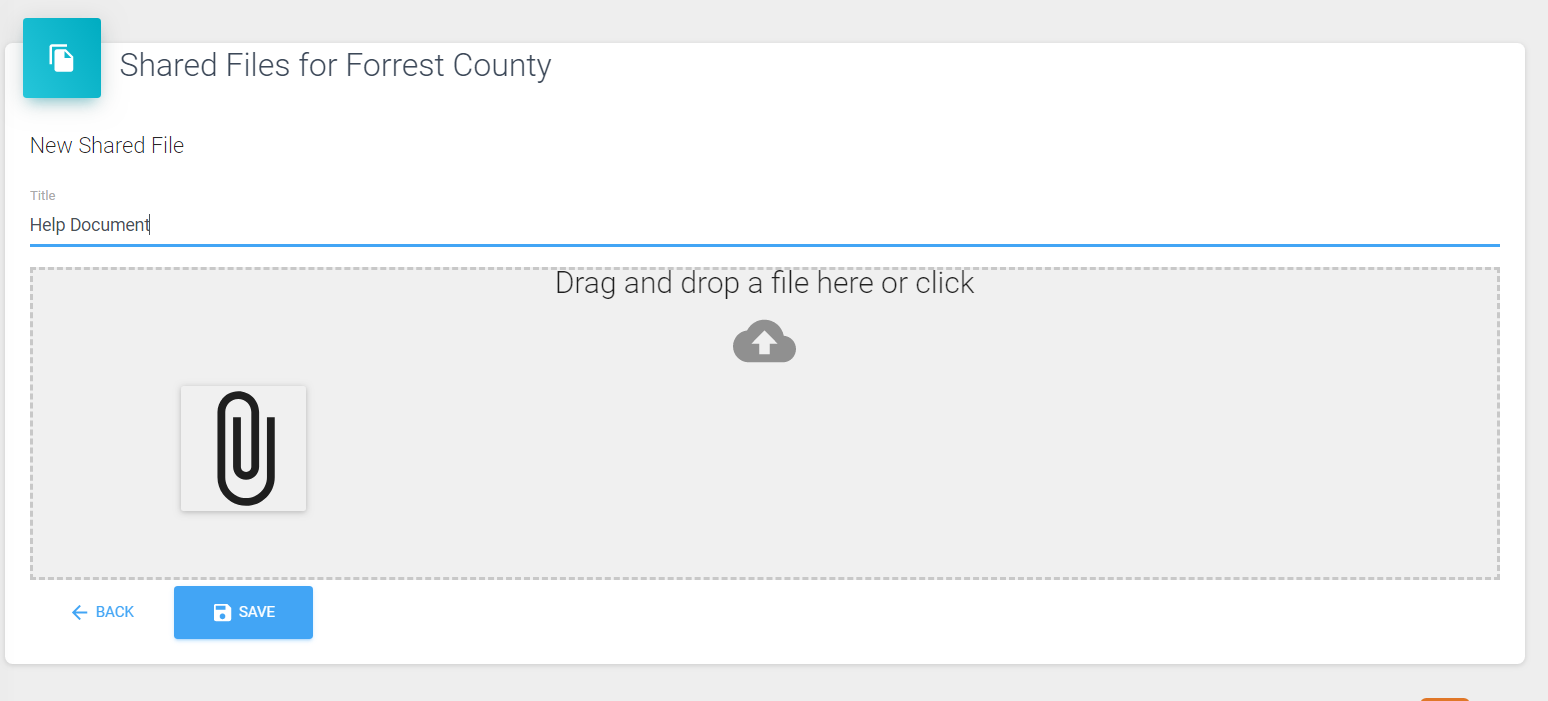
4) The Shared File will be ready to download and view by the club member on their Dashboard.