Custom Reports - Military
This report is on the list to be added to canned reports. In the meantime this tipsheet will walk you through the steps to obtain enrollment information for Military families in your 4-H program.
1. Login to your county admin account at 4h.zsuite.org
2. From the menu on the left click the orange 'Reports' button
3. In the 'Choose a Report' dropdown menu scroll down to 'Custom Report'
4. Set the following parameters: Data Set = Enrollments, 4-H Year = 2021-2022, Enrollment Status = Active (parameters set for previous 4-H year, if you need to pull for the current 4-H year be sure to change the 4-H Year in the menu)
5. Click on the 'Fields' icon in the report section (see image below)
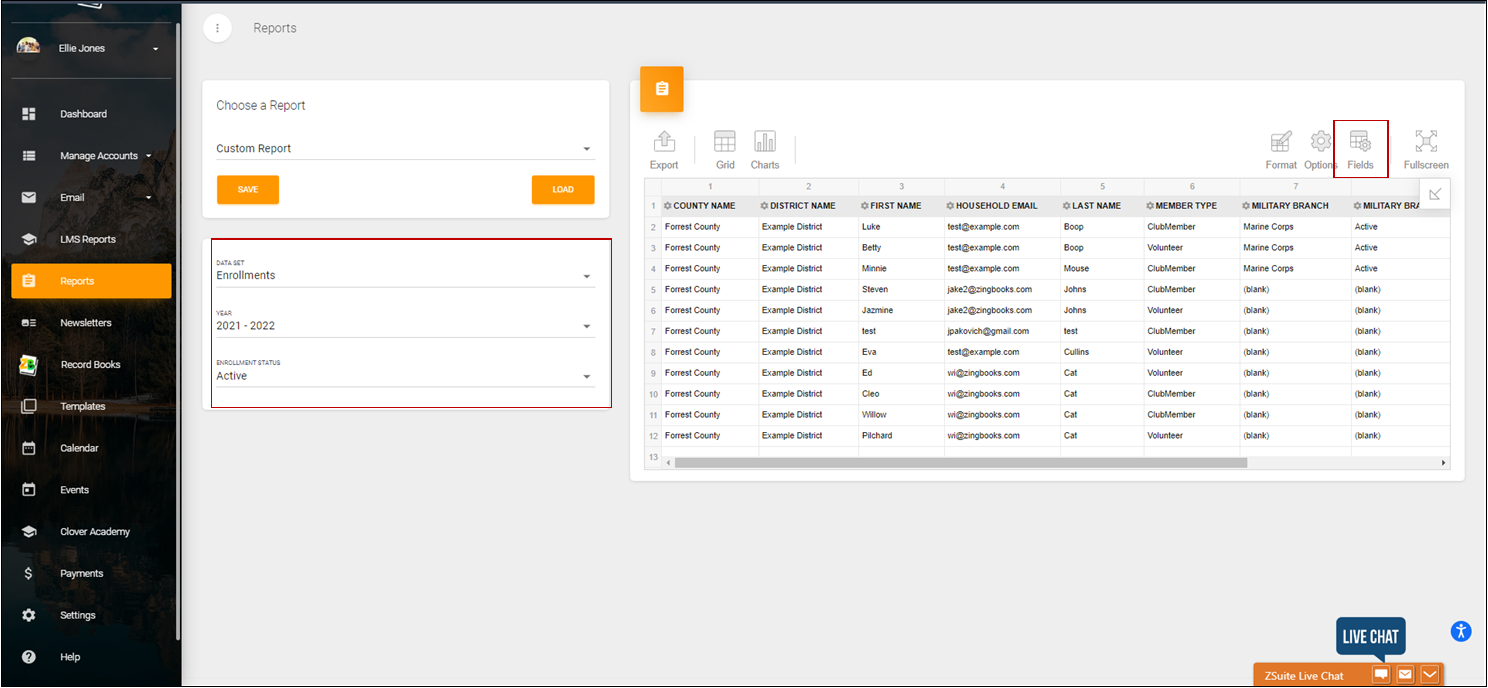
6. A popup window will appear check the 'Select All' box to unmark all fields. Scroll and check the following fields:
- County Name
- District Name
- Household Email
- First Name
- Last Name
- Member Type
- Military Branch
- Military Branch Component
- Military Service
7. Click 'Apply'
8. You may drag/drop columns to organize in your preferred format
9. Click 'Export' Icon and select 'To Excel' (see screen capture below)
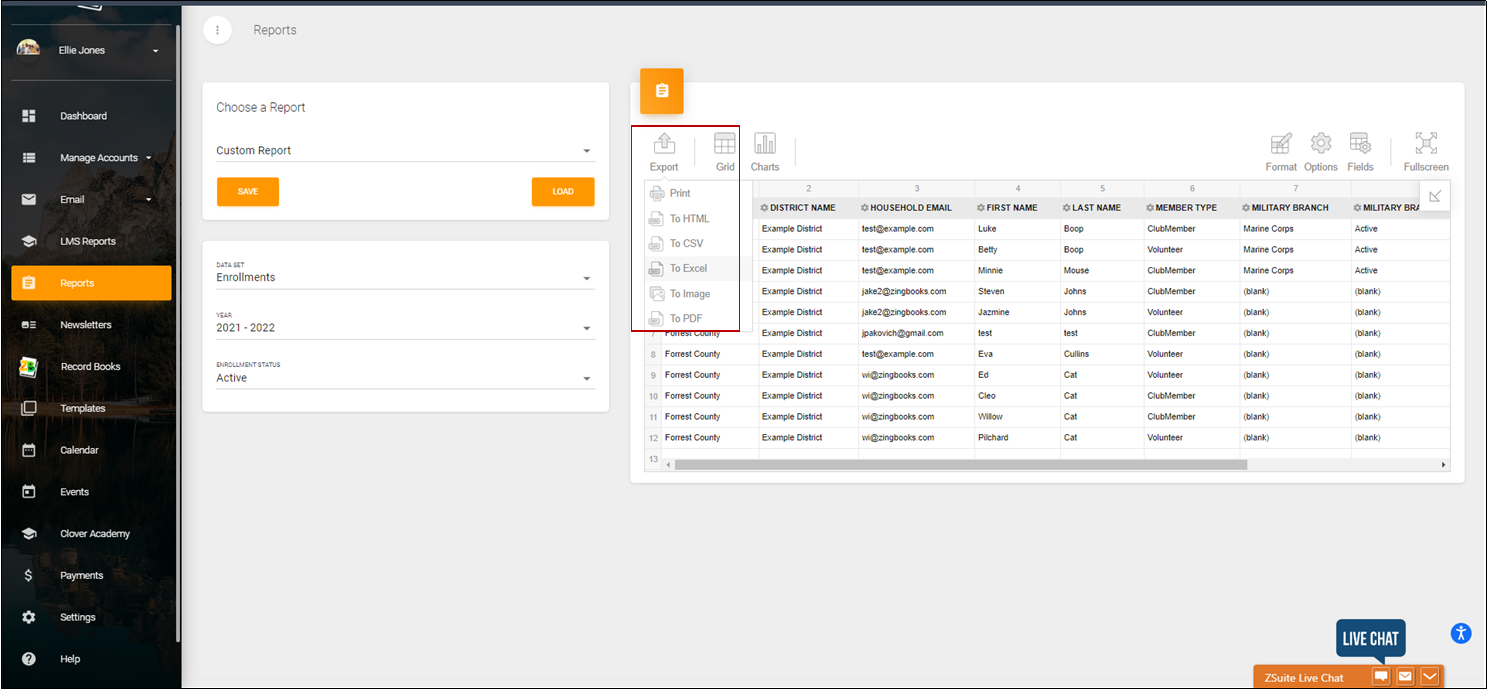
10. From Excel you can sort and filter your spreadsheet (Data tab functions).
11. To get counts by military branch you can use the CountIf Formula.
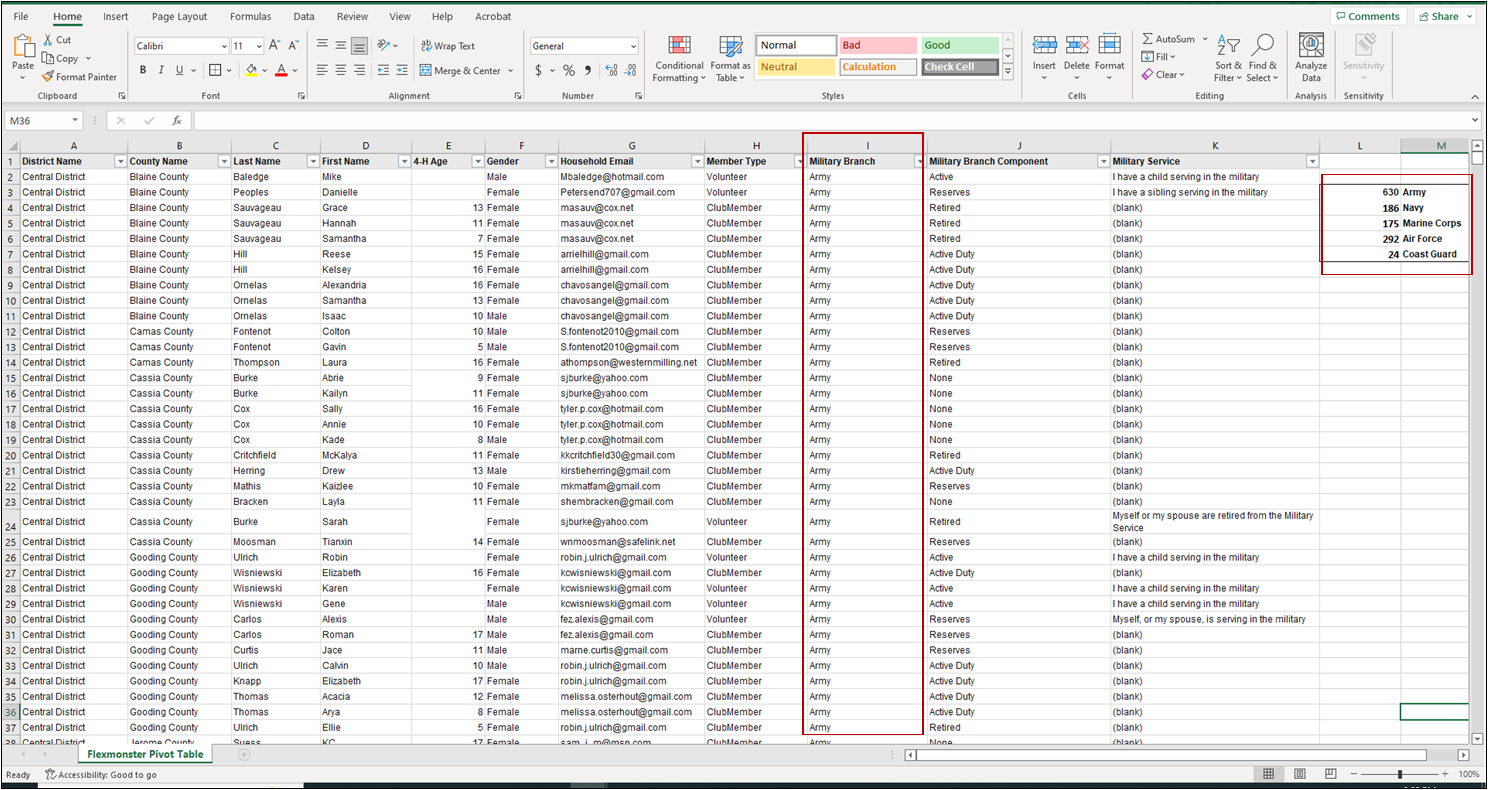
12. In the example above, please note that Military Branch is in column I. The rows range for the data in this example are I2:I13507.
- =COUNTIF(I2:I13507, "Army")
- =COUNTIF(I2:I13507, "Navy")
- =COUNTIF(I2:I13507, "Marine Corps")
- =COUNTIF(I2:I13507, "Air Force")
- =COUNTIF(I2:I13507, "Coast Guard")