Getting Started - Home
Getting Started – Home
To view home, click the little triangle to the right of the unit’s name. This home screen is the dashboard for your unit.
The top section of this screen gives you a snapshot of the following items:
- Unit Enrollment - Number of Leaders, Project Leaders, Volunteers, and Members
- Volunteers affiliated with the Unit. Note Unit approval does not override County Extension Staff approval of volunteers. It simply confirms that yes, that individual is a volunteer within this unit.
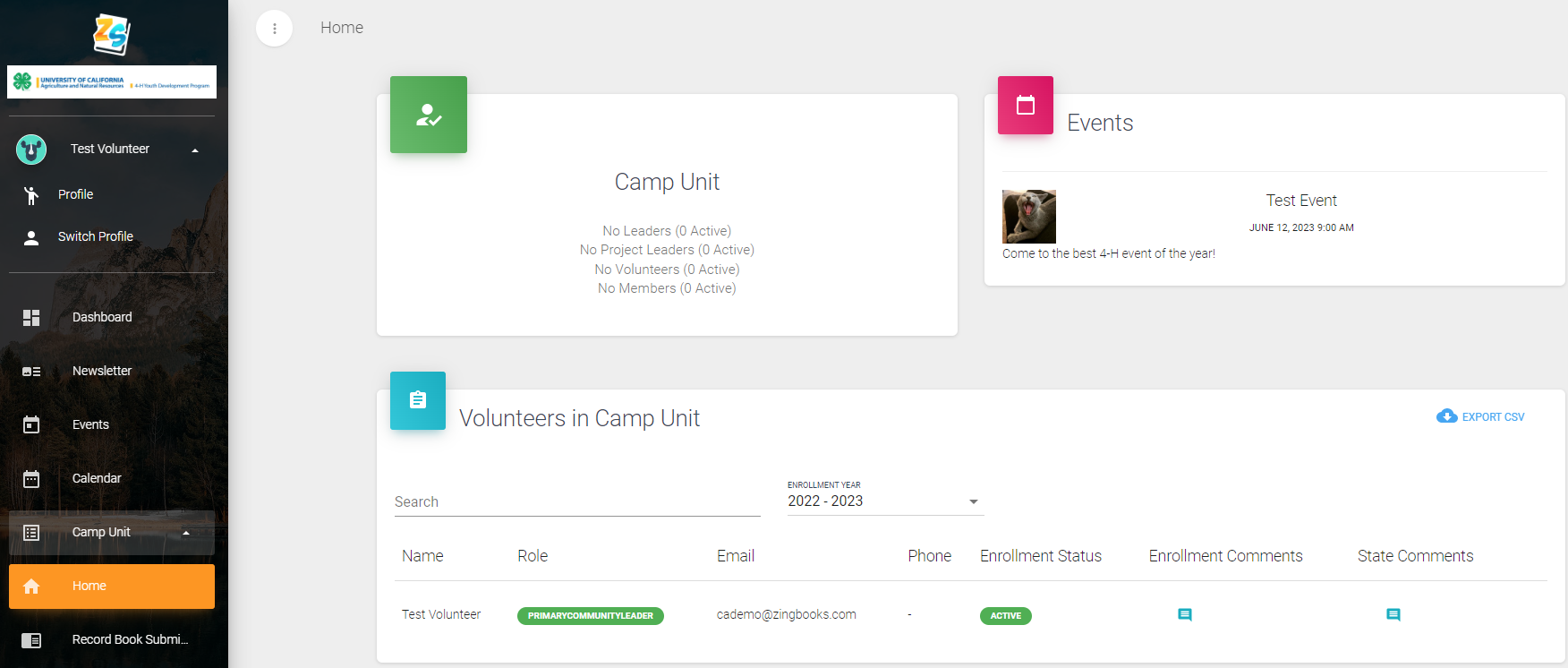
You may need to scroll down to view the next set of information.
- Members affiliated with the Unit. Again, confirmation of members is affirming that yes, this individual is a member of the unit. It does not override the county's approval of a member.

Note: Youth member and adult volunteers must have an ACTIVE/Green status to engage in any 4-H meeting/event or activity. If an individual does not have an active status, they are not allowed to participate and are not covered by 4-H program insurance. Check with your local county 4-H office if you have questions.
Announcements
If you're an administrator in ZSuite, you can send announcements that will show up on the dashboards of those of levels underneath your account.
This is a great way to advertise events and program opportunities.
Examples:
- County Admins can send announcements to all volunteers/unit leaders/unit members for their county.
- State Admins can send announcements to all 4-H staff/volunteers/unit leaders/unit members for their state.
- Unit Leaders can send announcements to their unit members/volunteers.
To add an announcement to the system:
- Locate the 'Announcements' card on your dashboard.
- Click the '+ See all announcements, add, or change announcement' link at the bottom of the card.
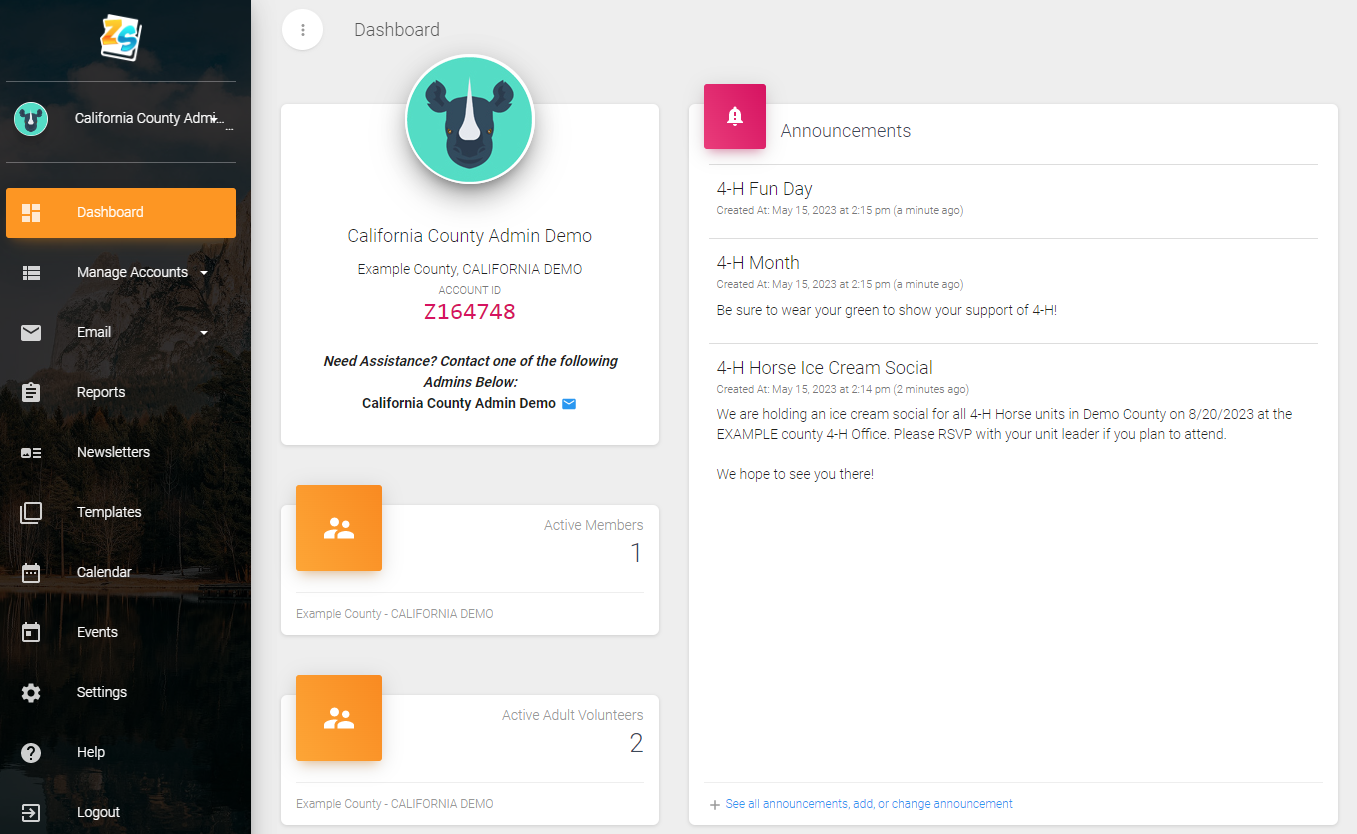
Once you get to the Announcements card, you can add/change/delete announcements made at your administrative level, or below.
3. To add a new announcement, click the green '+ ANNOUNCEMENT' button at the bottom of the card. (See below)
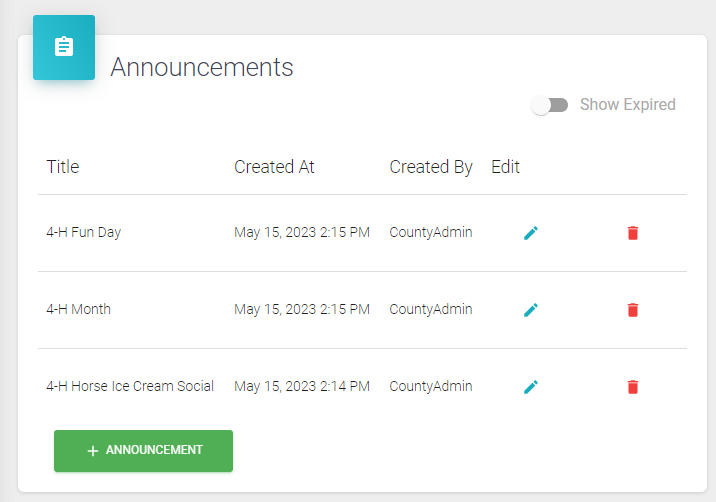
4. Add an announcement title
5. From the drop-down menu select choose the recipients of the announcement. For county admins as an example, they can select the announcement to go county wide or specify unit(s).
6. Enter a show until date. The Announcement will not be visible if this field is left blank.
7. Enter in the announcement details (who/what/when/where/why) Always include a primary point of contact, including name(s), phone, and email address. Hyperlinks can be added by clicking the chain link, or pasting in text that includes a hyperlink.
8. Click 'Save' the announcement will become live in ZSuite.
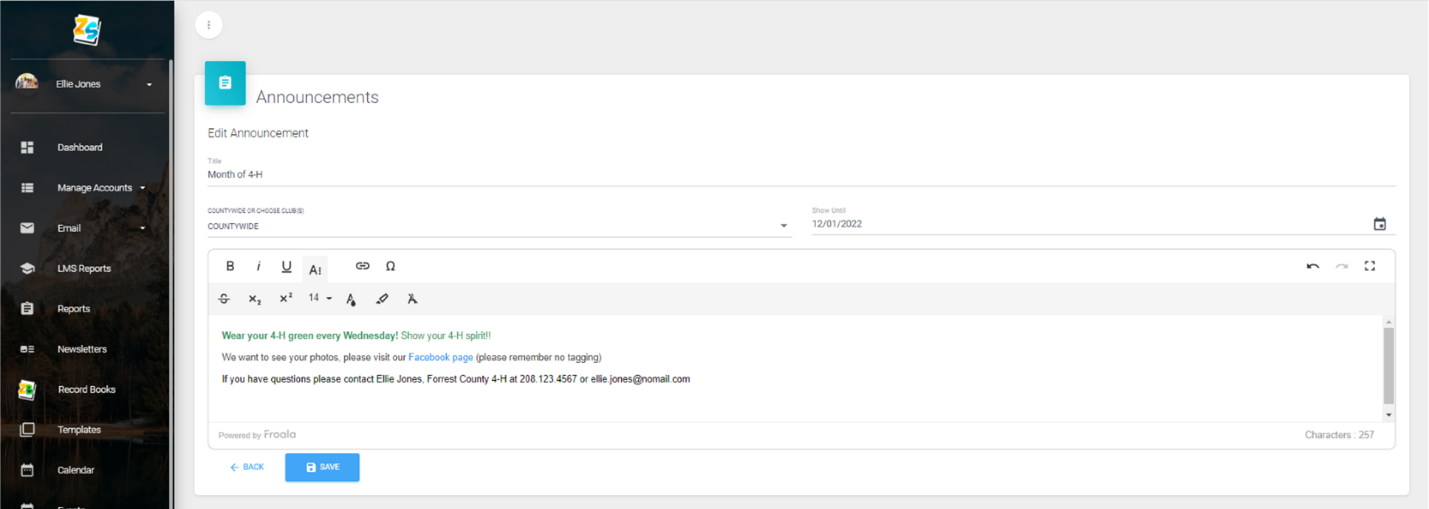
Your announcement will show up on your recipient dashboards upon their next login to ZSuite.
Created with the Personal Edition of HelpNDoc: Transform Your Word Document into a Professional eBook with HelpNDoc