Adding District/Region Shared Files
Adding District/Region Shared Files
This feature allows district/region admins to easily share information district-wide with county, households, and members
You can search for shared files by upload date or title.
To share files from the District level:
1. Login to your account at https://4h.zsuite.org/
2. Click on the orange 'Dashboard' button from the menu on the left hand side
3. Depending on the amount of information that populates on your dashboard, you may need to scroll down. The Shared Files section will appear towards the bottom of your page.
4. Click the +Add or Delete Shared Files link.
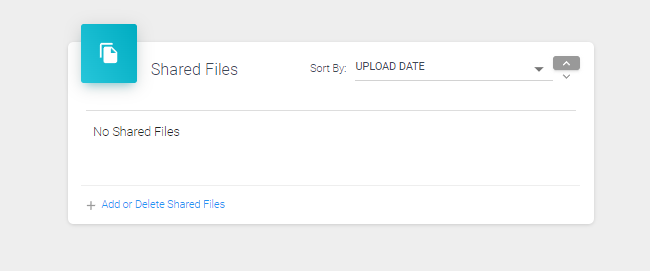
5. Click the green +Shared File button.

6. Enter in the following information:
- Title of the shared file
- Select show until (optional to specify)
- Select one or multiple (optional to specify)
- Drag and drop or click in the body area to select the .pdf file you would like to share
7. Click blue 'Save' button
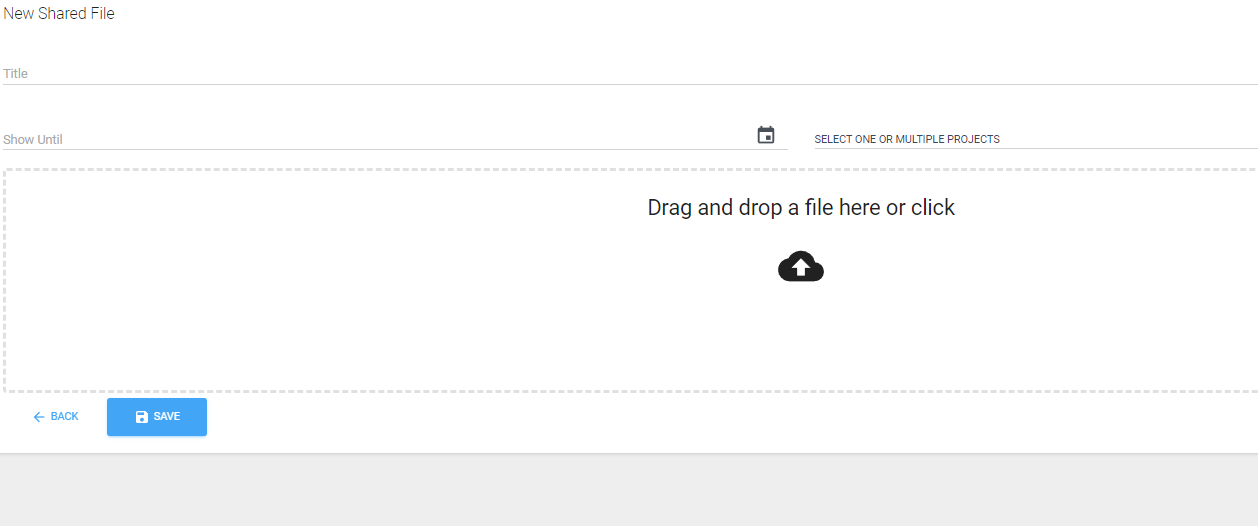
9. Once your file has been shared clicking the +Add or Delete Shared Files link will allow you to review, edit and/or delete shared files
Created with the Personal Edition of HelpNDoc: Upgrade your help files and your workflow with HelpNDoc's WinHelp HLP to CHM conversion