Approving Volunteers
Approving Volunteers
You can view/manage enrollments from the Dashboard and if you click the ^ on the Manage Accounts button and click 'Enrollments.'
Change the toggle button from ‘VIEW MEMBER ENROLLMENTS’ to ‘VIEW NEW ADULT VOLUNTEER ENROLLMENTS’ or ‘VIEW ADULT VOLUNTEER ENROLLMENTS’.
Use the slide the bar at the bottom to navigate and different sections of enrollment.
The first set of columns includes General Information including Name, a link to Edit Requirements, a link to View Waivers, a link to Approve or Return the enrollment, the Enrollment Status, Household County, 4-H Age, Submission Date, Primary Unit County, Primary Unit, and requirements.
Enrollment status
- Active Status = Green
- Pending Approval = Yellow
- In Progress = Red
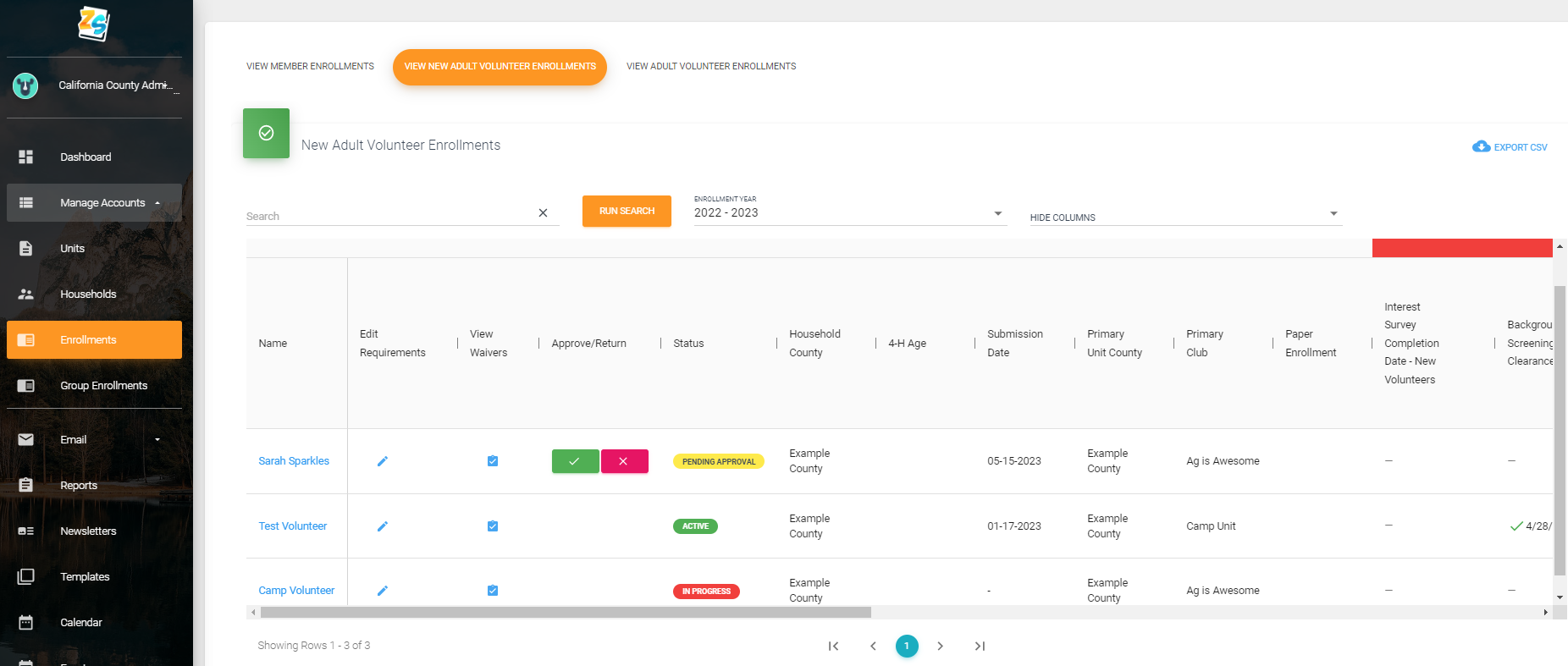
The Requirements section highlighted in red means the elements listed below are requirements for enrollment. Volunteers should not be approved until all enrollment requirements have been met.
In this example the enrollment requirements include - Interest Survey, Background Screening/Fingerprinting Clearance, required new volunteer trainings or required returning volunteer trainings, and Payment of Enrollment Fee.
Additional Fields includes FBI Clearance for those volunteers that have lived outside of California within the past 10 years.
From this screen you can view enrollment waivers (Waiver of Liability, Confidential Self-Disclosure, Adult Volunteer Enrollment Acknowledgment.).
Enrollment Comments are visible to the family and can be added/edited by County or State Admins. These comment fields are a way to communicate to the volunteer about steps of the enrollment process that are outstanding such as fingerprint clearance, volunteer trainings, or enrollment fee payment. This field may NOT be used to record volunteer conditional appointments, suspensions, or removals related to behavioral issues or Subsequent Arrest Notifications. Notes of this nature are to be entered in the confidential Profile Notes.
The 'Edit' pencil allows you to edit/update the Enrollment Requirement and Additional fields (see example below). Be sure to click SAVE at the bottom of the pop-up window after entering updates to these fields.
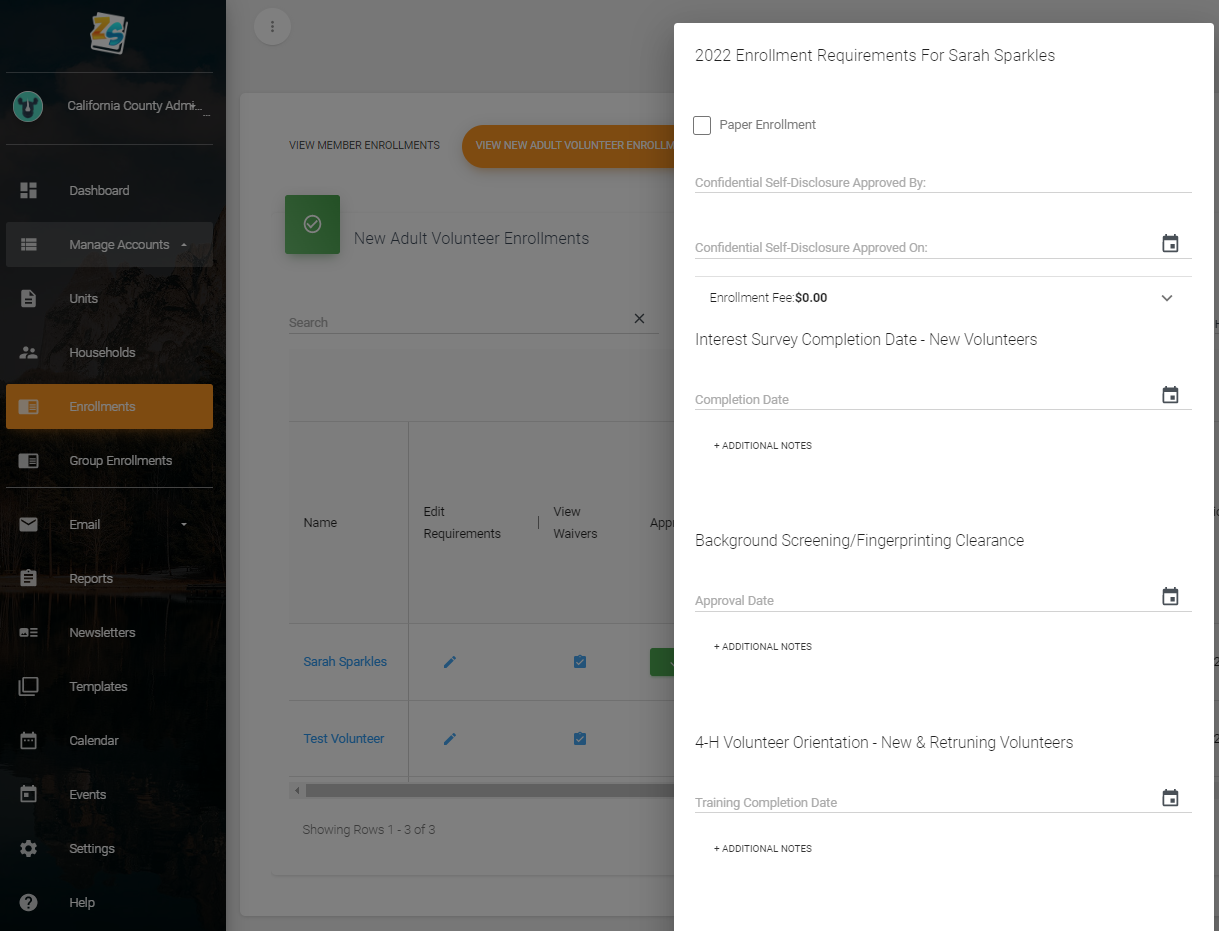
If any requirement is not met, an error message will appear, and you will not be able to approve the volunteer enrollment.
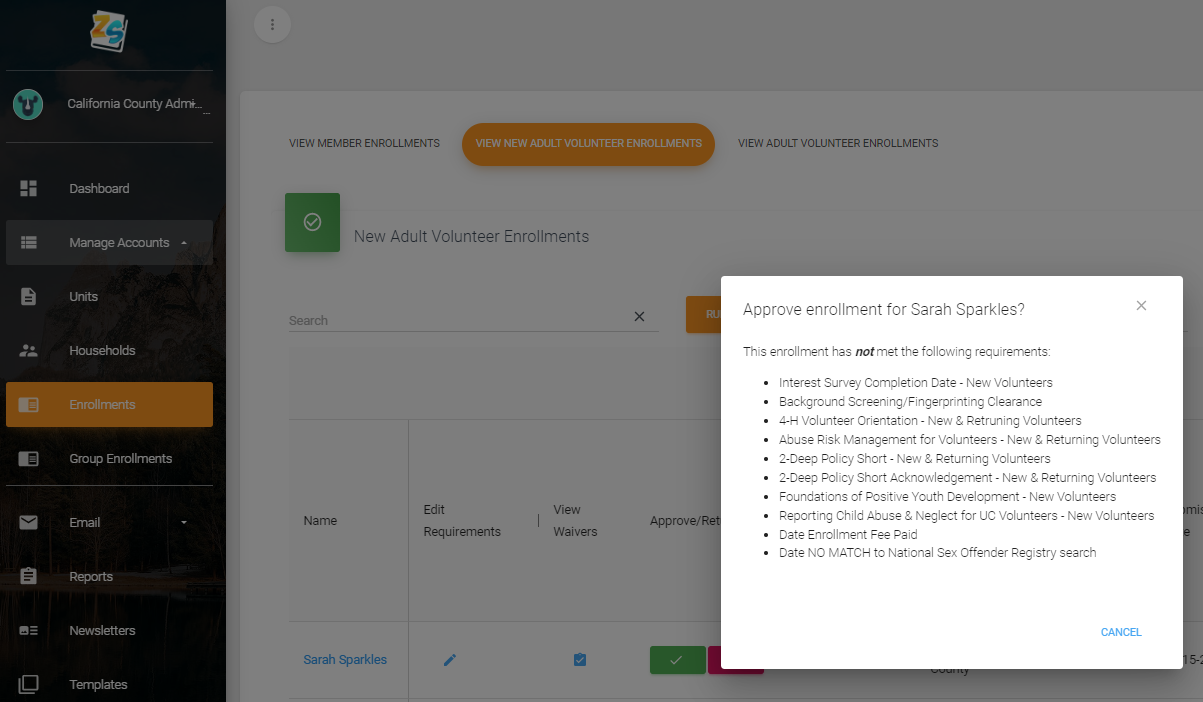
In the example below, Sarah Sparkle's record has been updated with all requirements completed. If there were errors or information missing in the enrollment record it can be returned for correction and re-submission by clicking the pink X button and then entering a reason for the return.
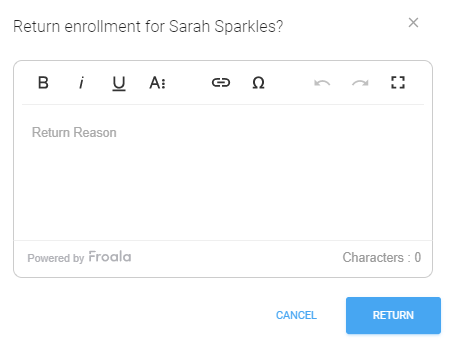
If the Volunteer enrollment is ready to approve, click the green checkmark and confirm the approval.
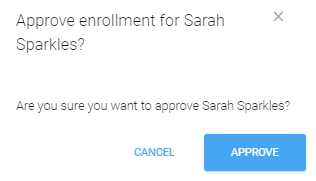
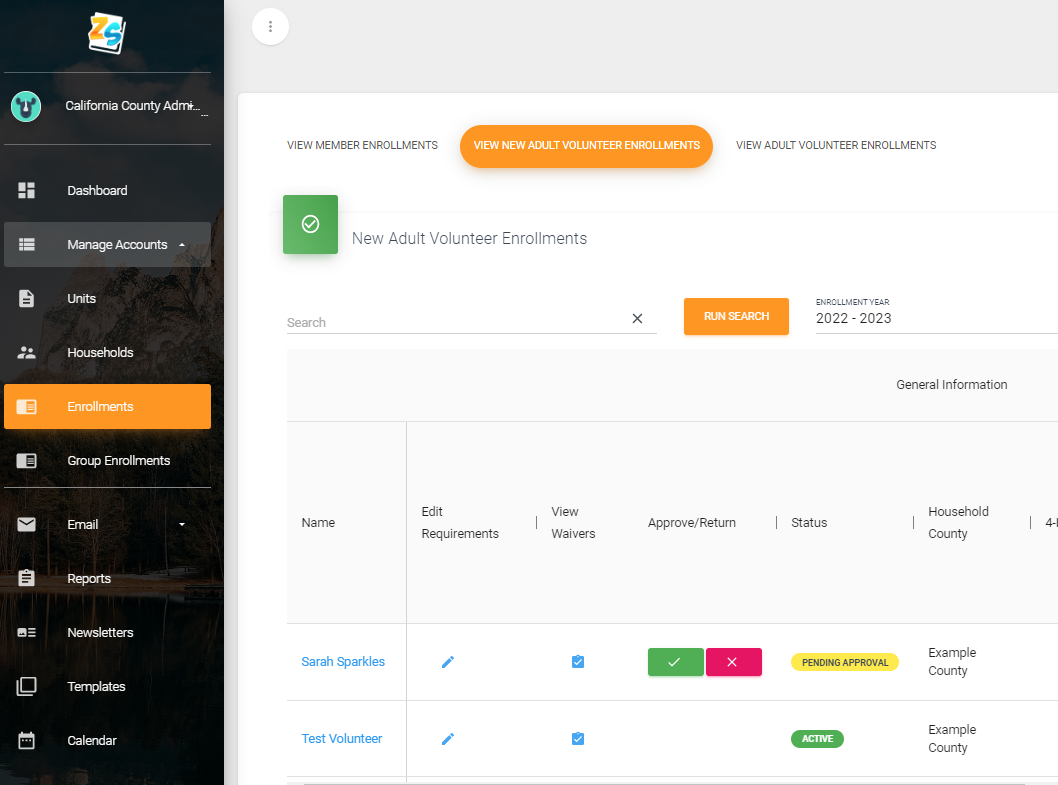
Created with the Personal Edition of HelpNDoc: Upgrade your help files and your workflow with HelpNDoc's WinHelp HLP to CHM conversion