Approving Youth Members
Approving Youth Members
You can view/manage enrollments from the Dashboard and if you click the ^ on the Manage Accounts button and click 'Enrollments'.
The first set of columns includes General Information including Name, a link to Edit Requirements, a link to View Waivers, a link to Approve or Return the enrollment, the Enrollment Status, Household County, 4-H Age, Submission Date, Primary Unit County, Primary Unit, and requirements.
Enrollment status
- Active Status = Green
- Pending Approval = Yellow
- In Progress = Red
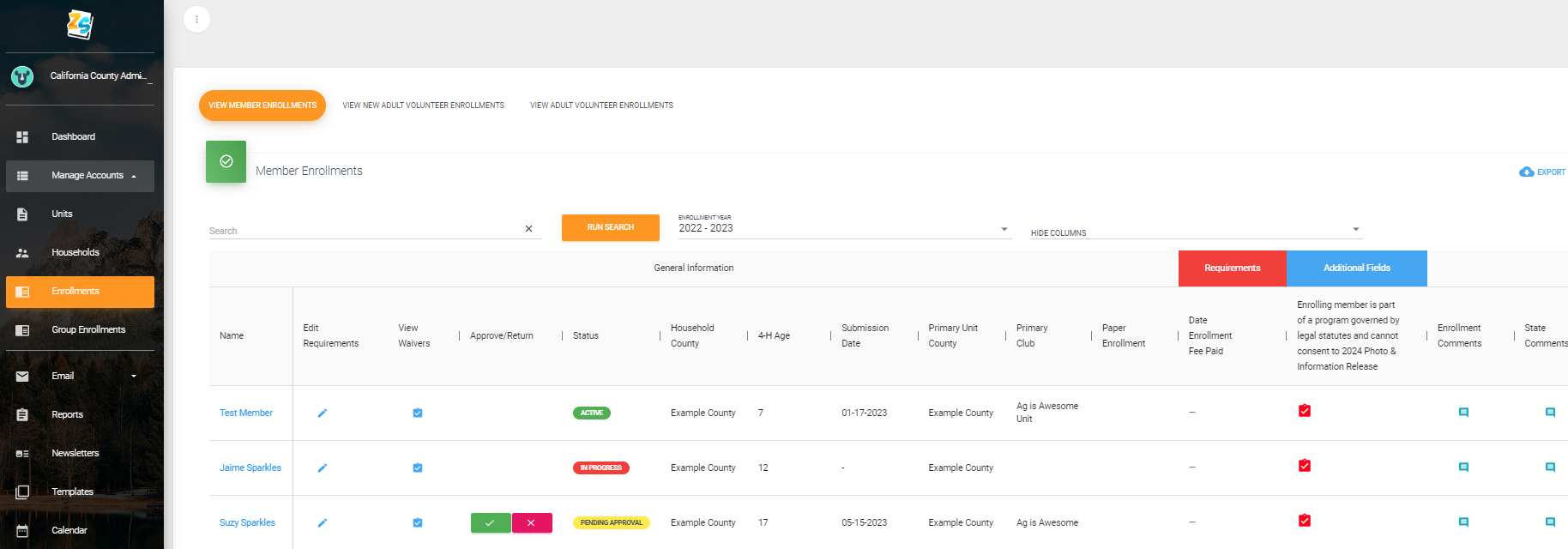
The Requirements section highlighted in red means the elements listed below are requirements for enrollment. Youth Member may not be approved until all enrollment requirements have been met. In this example the enrollment requirements include Payment of Enrollment Fee.
The Additional Field is if the member is part of a program governed by legal status and cannot consent to the Photo and Information Release.
From this screen you can view enrollment waivers (Health History & Treatment of Authorization, Consent Surveys and Evaluations (for members ages 9+), Waiver of Liability, and Member Enrollment Acknowledgment).
Enrollment Comments are visible to the family and can be added/edited by County or State Admins. These comment fields are a way to communicate to the family and member about steps of the enrollment process that are outstanding such as enrollment fee payment. This field may NOT be used to record behavioral issues or. Notes of this nature are to be entered in the confidential Profile Notes.
The 'Edit' pencil allows you to edit/update the Enrollment Requirement and Additional fields (see example below). Be sure to click SAVE at the bottom of the pop-up window after entering updates to these fields.
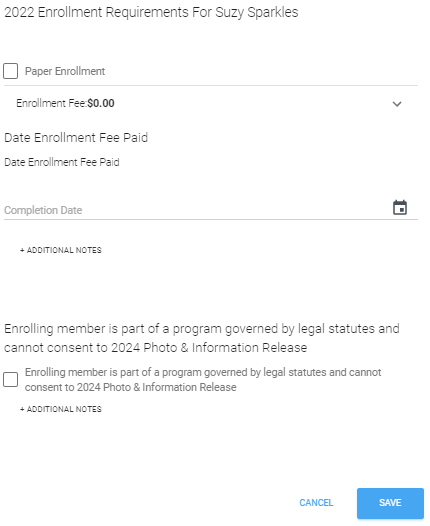
If any requirement is not met, an error message will appear, and you will not be able to approve the member enrollment.
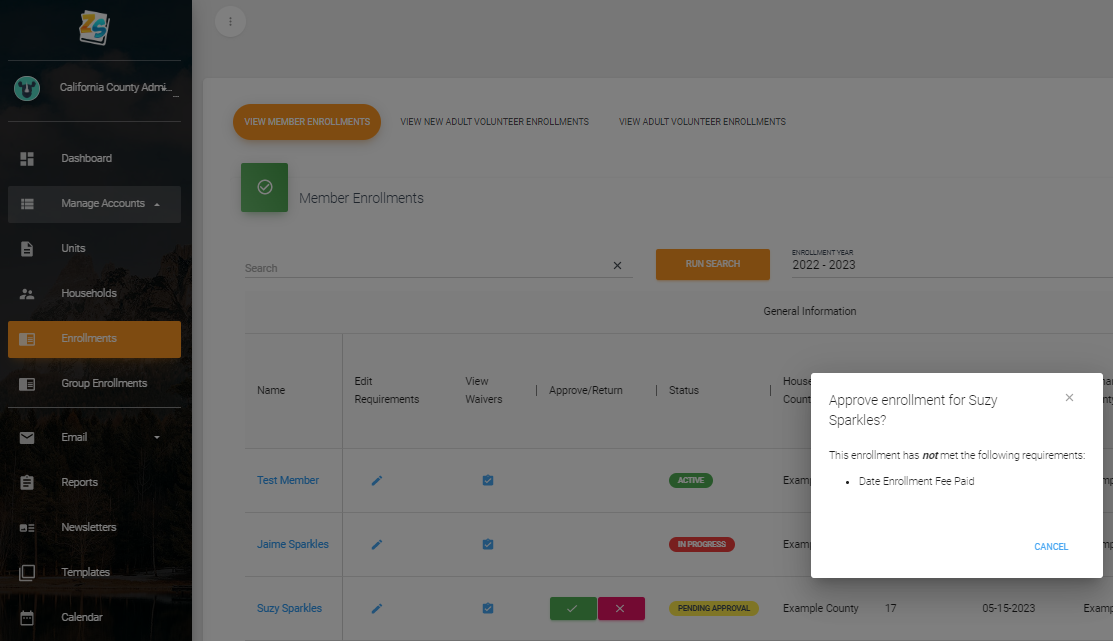
In the example below, Suzy Sparkle's record has been updated with all requirements completed. If there were errors or information missing in the enrollment record it can be returned for correction and re-submission by clicking the pink X button and then entering a reason for the return.
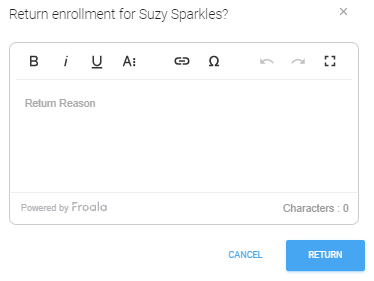
If the Member enrollment is ready to approve, click the green check mark and confirm the approval.
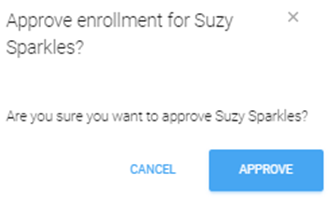
Created with the Personal Edition of HelpNDoc: Full-featured Kindle eBooks generator