Custom Reports
Custom Reports are just that, custom reports built on the criteria you specify.
Custom Reports can be pulled from the following data sets:
- Enrollments
- Club Projects
- Waivers
- Events
Custom Reports can be set to specific 4-H Years.
Custom Reports can also be drilled down to specific enrollment status including:
- Active
- Canceled
- In Progress
- Pending Approval
- Pending Payment
- Pending State Approval
- Returned
Custom Reports can be saved as well.
To create a Custom Report
- Determine what data set, 4-H year, and Enrollment status parameters you want met with your report. In the example below I have set the following criteria:
- Data Set = Enrollments
- 4-H Year = 2022-2023
- Enrollment Status = Active, In Progress and Pending Approval
This type of criteria is a great starting point to get head counts for active youth and volunteer enrollments within the current 4-H year.
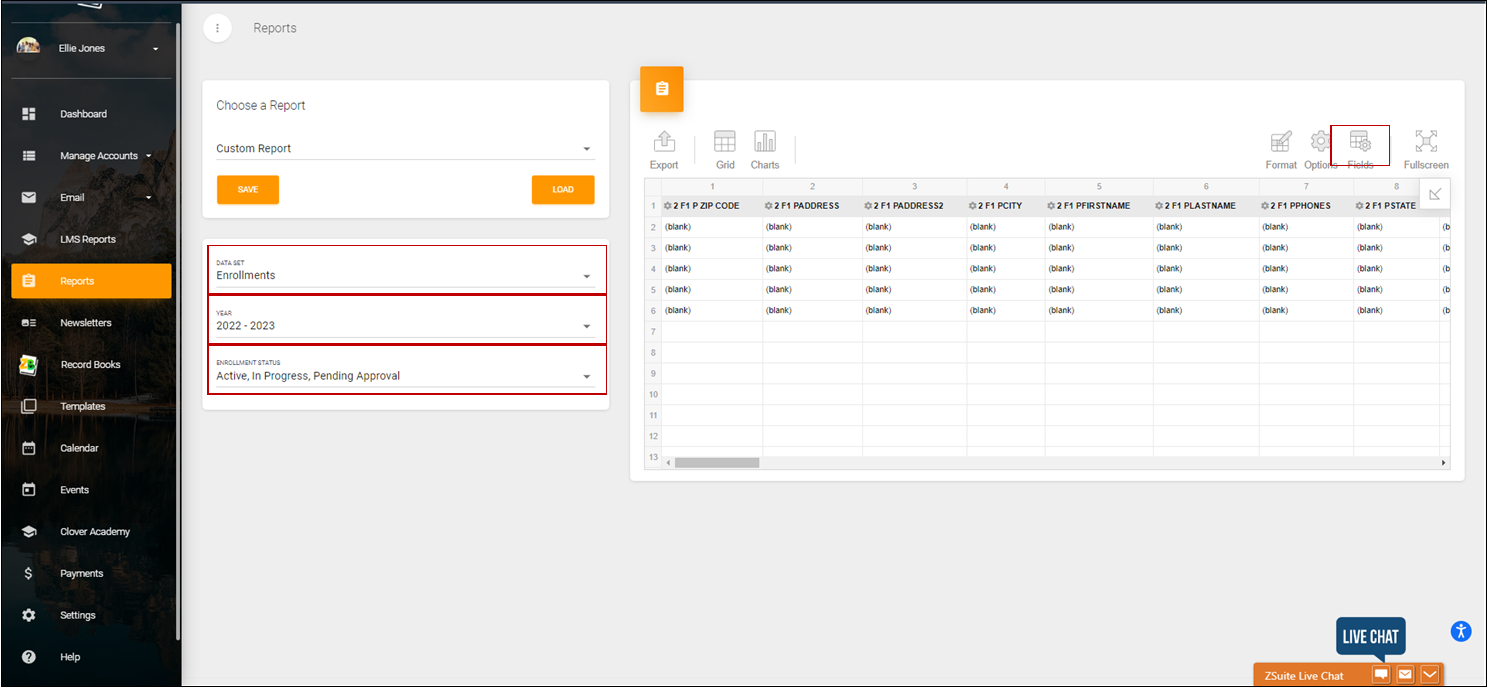
2. Once the criteria has been set, select the Fields icon. (see the image above note how it is in the right hand part of the image)
3. A popup window will appear, by default all fields are selected (see image below)
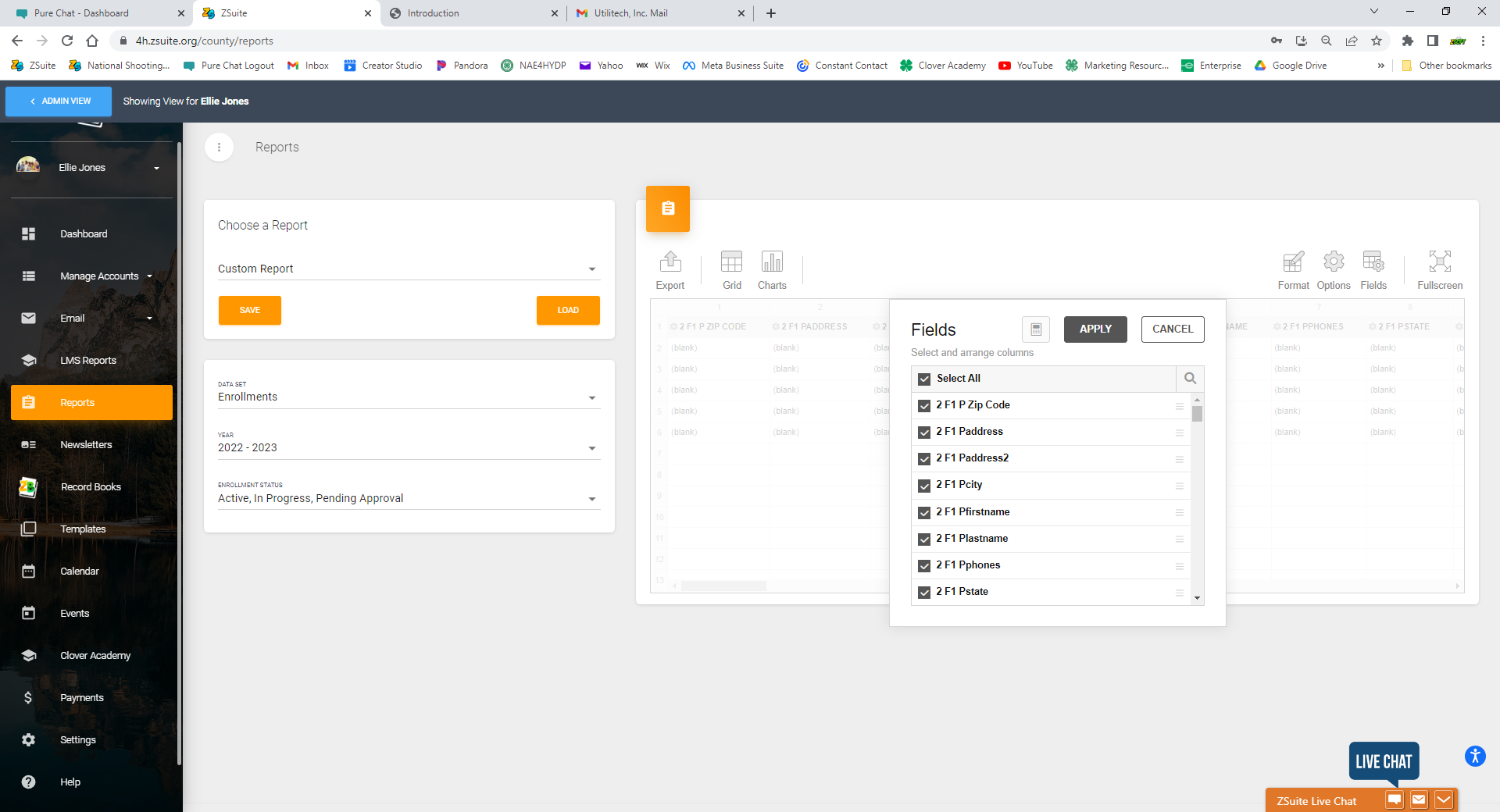
4. If you click the 'Select All' box all fields will unmark, allowing you to scroll through and select the fields you want. (see image below)
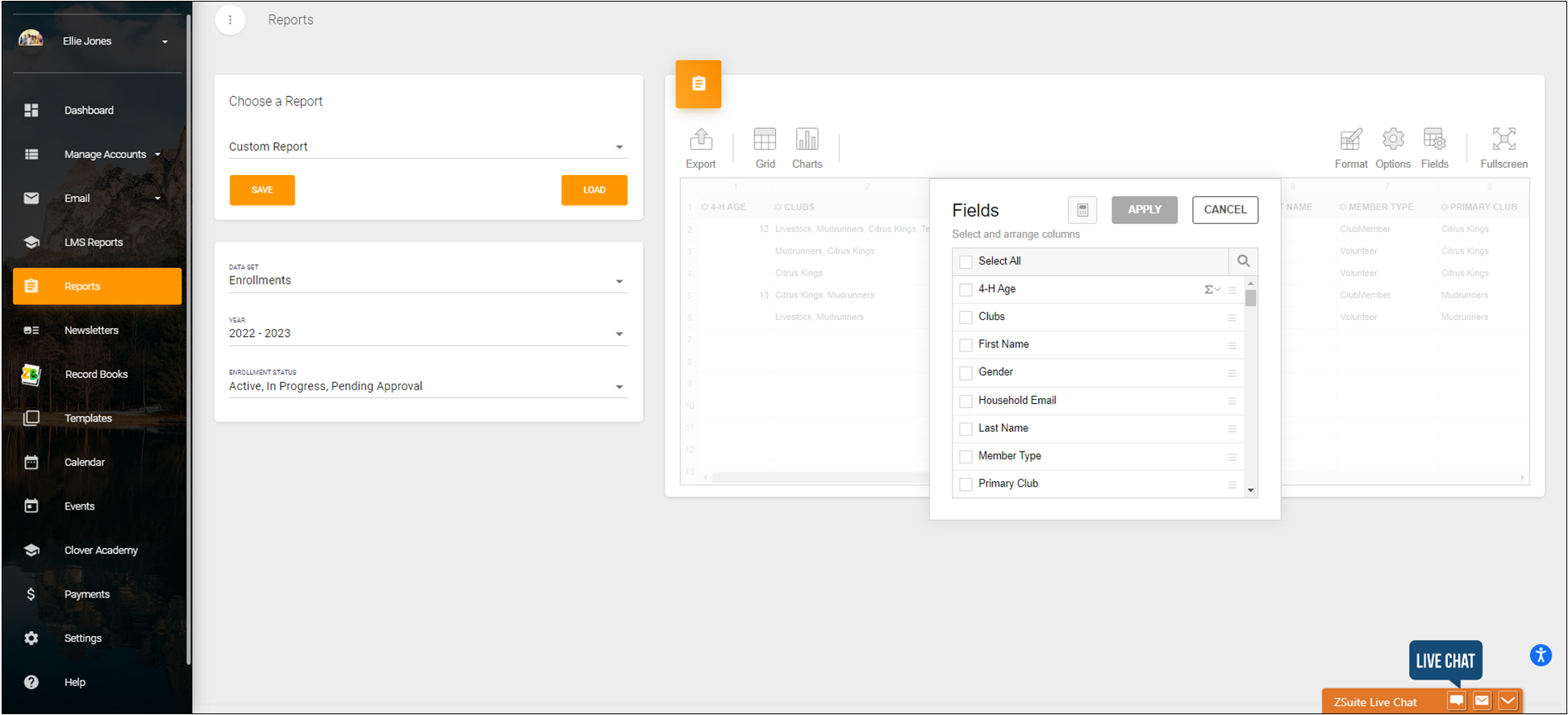
5. Since this report is working of the enrollment data set, there is a lot of scrolling. Fields are listed A to Z order and 4-H appears towards the top. For this example I have scrolled through the list and have selected the following fields:
- 4-H Age
- Clubs
- First Name
- Gender
- Household Email
- Last Name
- Member Type
- Primary Club
- Projects
- Years In 4-H
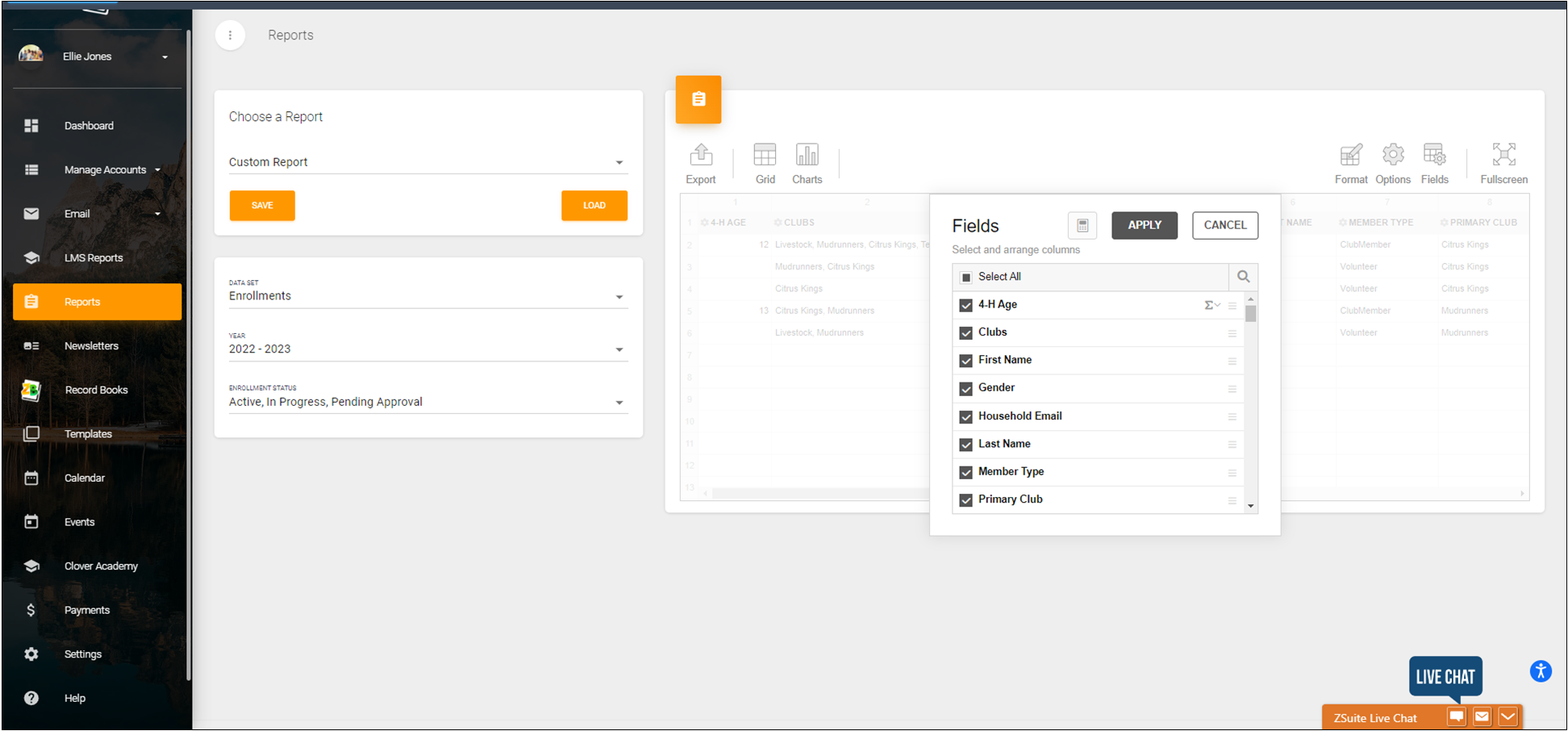
6. You can rearrage fields in terms of how they are listing by dragging and dropping in the list or once they populate in the spreadsheet you can drag/drop column headings.
7. Save the report if you want to reuse the report, simply click orange 'Save' button and title your report. When you come back to it, click the load button and select the report name.
8. You can export your report in a variety of ways including:
- To HTML
- To CSV
- To Excel
- To Image
- To PDF