Fair Preparation - Age Division Custom Report
Creating an Age Division Custom Report
This report is a work around to help navigate age divisions (currently in development).
1. Login to your County Admin account at https://4h.zsuite.org
2. Click on orange ‘Reports’ button.
3. From the dropdown menu select ‘Custom Report’
4. Select ‘Enrollments’ for Data Set, 4-H year = 2021-2022, Enrollment status ‘Active’
5. Click on the Fields icon to the right.
6. Click Select All box to clear the fields (see example below)
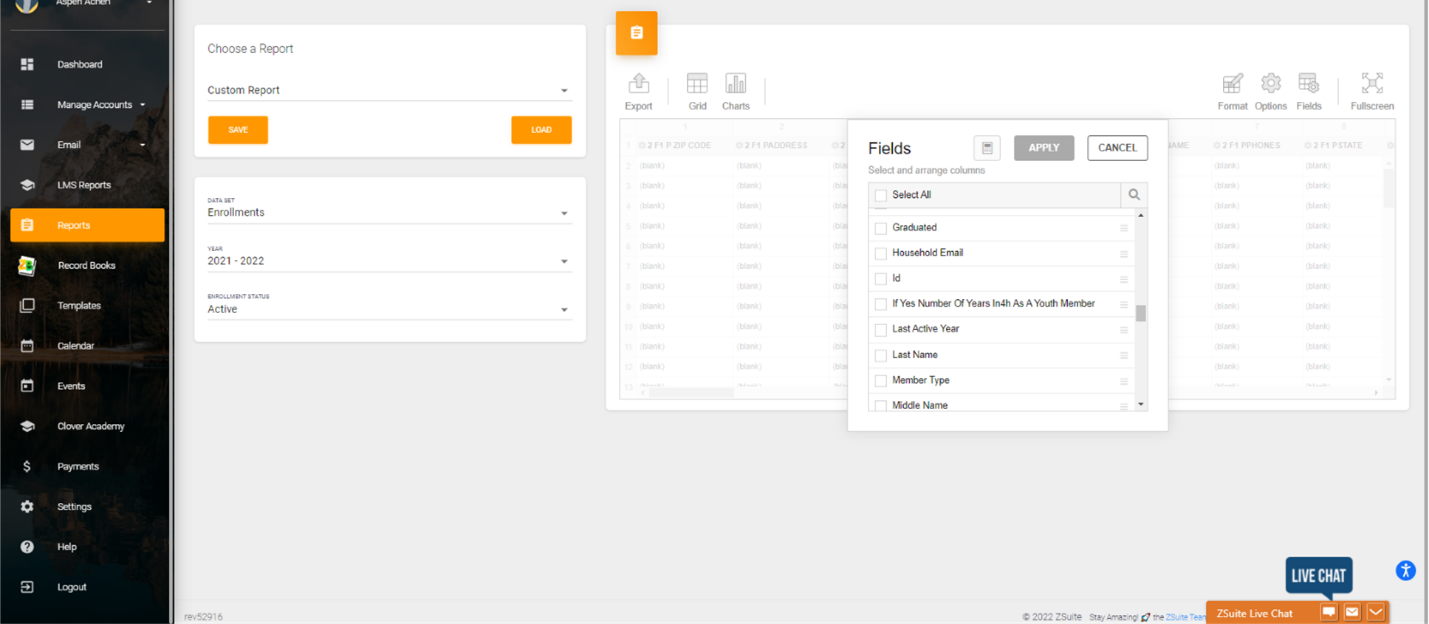
7. Check the boxes for the following fields. You can drag and drop to put them into the order that you want.
- First Name
- Last Name
- Birthday
- 4-H Age
- Member Type
- Clubs
- Grade
8. After you make your field selections click the ‘Apply’ button
9. In the sample below you will see that the columns are sorted in a desired order.

10. Under the Choose a Report section click the orange ‘SAVE’ button. Title the report Age Division report. Saving the report will allow you to come back to the report later. You can also add additional fields like units, projects, or contact information, etc.
11. In the spreadsheet preview area click on the ‘Export’ icon. Export the report to Excel.
12. Click ’Enable Editing’ and save spreadsheet to your computer.
13. Use the sort/filter function to sort by member type to delineate Member and Volunteer Records.
14. Delete Volunteer records.
15. Add the following columns to the Report = Primary, Junior, Intermediate, Senior.
16. Go through youth records add a notation in the appropriate age division column.
The sample below is a spreadsheet created for New Mexico; their age divisions are different. That said, this spreadsheet is set to where you can filter by member type, you can also now filter by age division or by club.
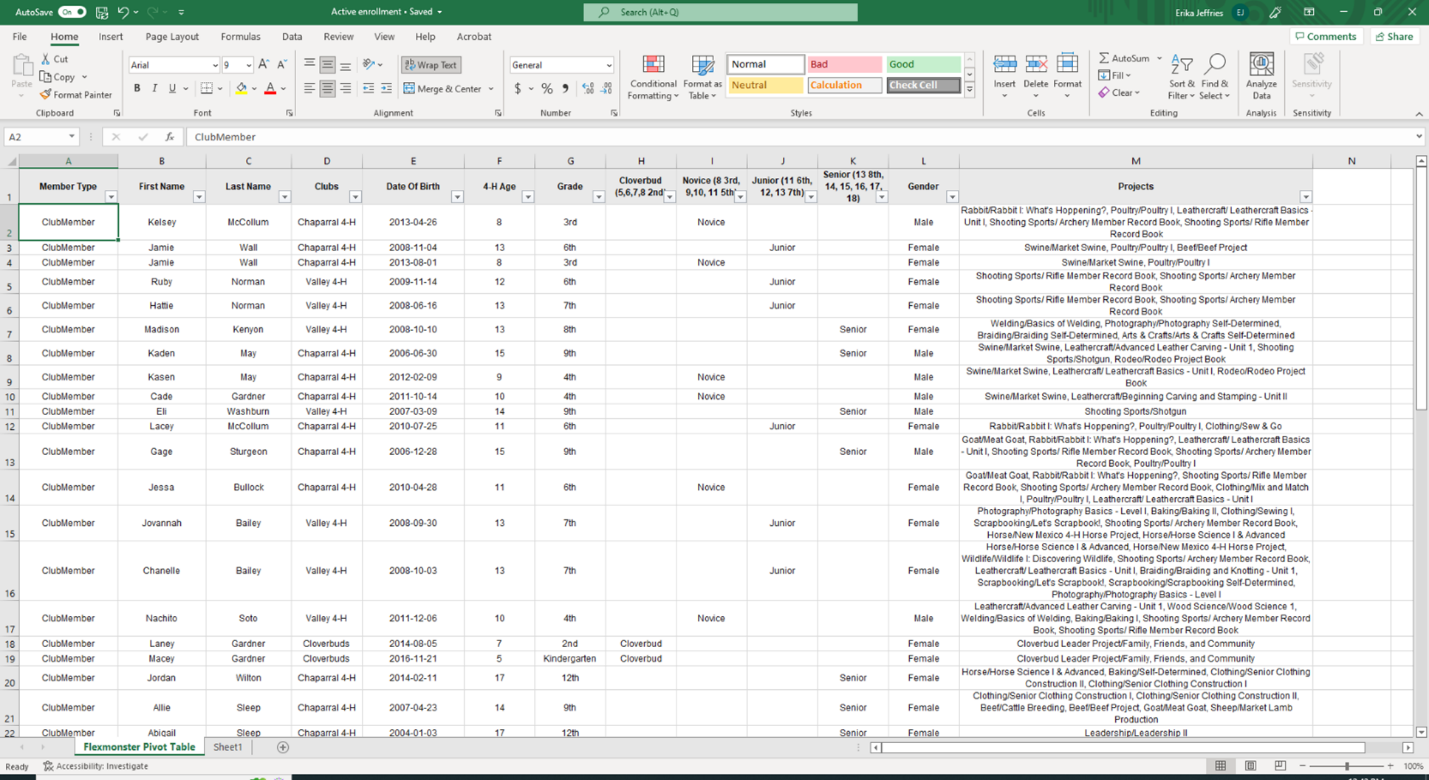
Created with the Personal Edition of HelpNDoc: Transform Your Documentation Process with HelpNDoc's Project Analyzer