Resetting your Pin
To reset your Pin number for the Primary Account you must be on the 'Choose Profile' page. When you click on the 'Primary Account' account the box to enter your Pin number will appear.
1) When the 'Account Access Requires Pin' screen appears, notice the blue option that says 'FORGOT PIN'. Click on that to reset your Pin.

2) A 'Pin Reset' box will appear. If you click 'yes' an email will be sent to your account with a link to reset your Pin number. Click 'Yes' to receive the email.

3) A box will appear stating that the email has been sent after you click 'yes'. Please check your email for directions to reset the Pin.
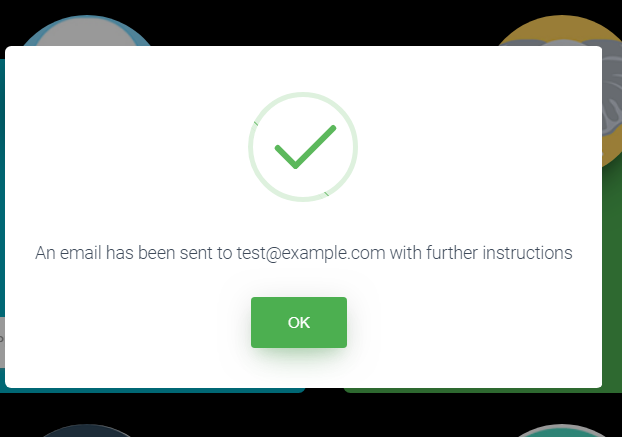
4) An email will be sent to the email address that is associated with the account.

5) Click the blue link and it will open the page to reset the Pin Number.

After the information is filled out on the 'Finish Resetting your Account Pin' click the 'Reset' Button. This will then open the Log-in page or profile page.