Approving Volunteers
You can view/manage enrollments from the Dashboard and if you click the ^ on the Manage Accounts button and click 'Enrollments'
Change the toggle button from 'View Club Member Enrollments' to 'View Volunteer Enrollments'
This screen has a lot of information on it so you may need to slide the bar at the bottom to navigate to different sections.
The first set of columns includes General Information including Name, County, 4-H Age, Submission Date and Enrollment Status
Enrollment status
- Active Status = Green
- Pending Approval = Yellow
- In Progress = Red
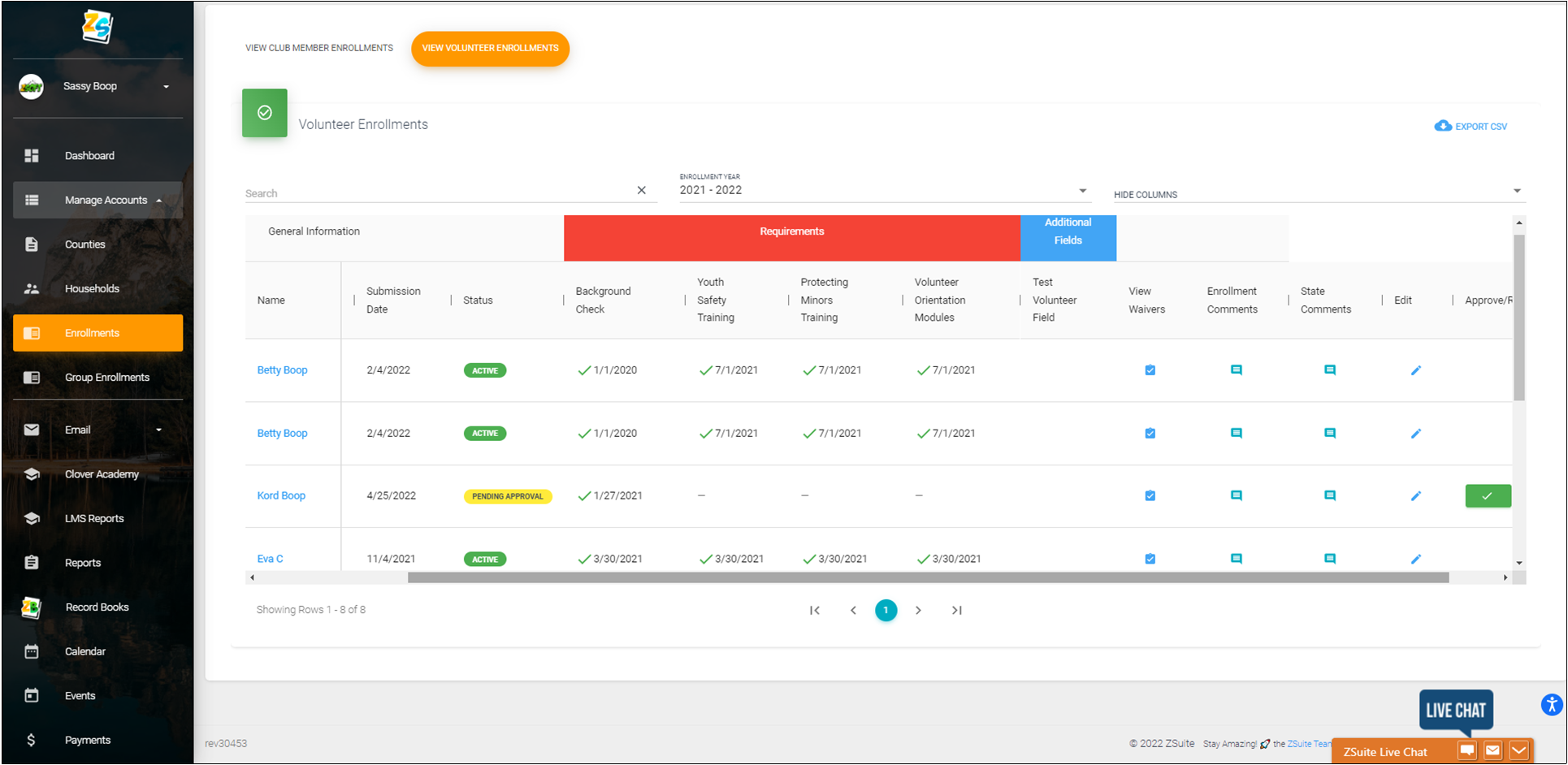
The Requirements section highlighted in red means the elements listed below are requirements for enrollment. Volunteers should not be approved until all enrollment requirements have been met. In this example the enrollment requirements include: Background check, Youth Safety Training, Protecting Minors Training and Volunteer Orientation Modules.
Additional Fields are additional information fields
From this screen you can view enrollment waivers (health form, code of conduct, etc.). Enrollment Comments can be added/edited by County Admins. Some records will have comments from State Admins noted in the State Comments section.
The 'Edit' pencil allows you to edit/update the Enrollment Requirement fields (see example below). Once you have completed your update(s) be sure to scroll down and click the blue 'Save' button.
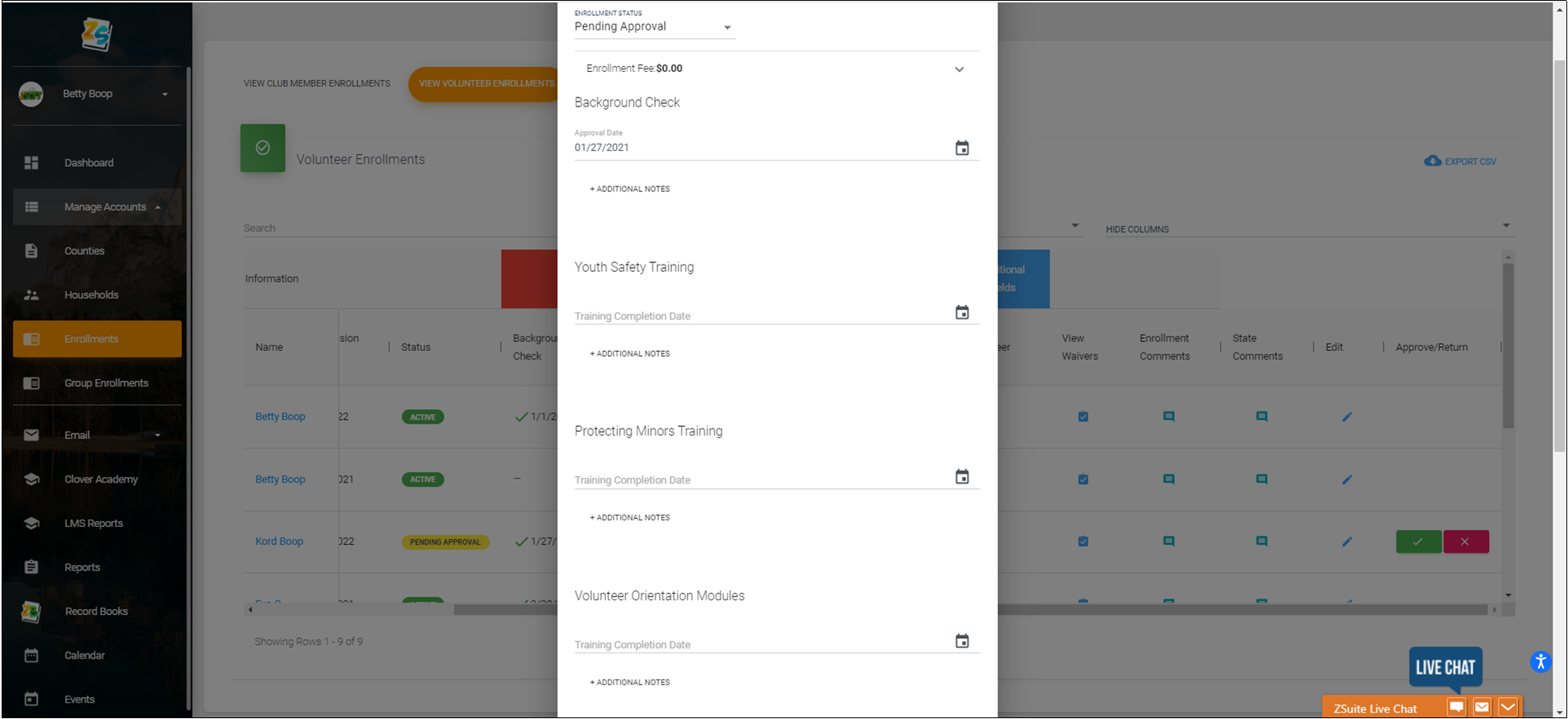
In the example below, Kord Boop's record has been updated, all training information under the requirements section has been filled. Some counties require payment. If not, then this record is ready to be approved. Simply scroll to the right and check the green Approve button. If there were errors or information missing in the enrollment record it can be returned for fixing and resubmission.

Created with the Personal Edition of HelpNDoc: HelpNDoc's Project Analyzer: Incredible documentation assistant