Fair Preparation - Age Division Custom Report
Creating an Age Division Custom Report
This report is a work around to help navigate age divisions (currently in development).
- Login to your County Admin account at https://4h.zsuite.org
- Click on orange ‘Reports’ button
- From the dropdown menu select ‘Custom Report’
- Select ‘Enrollments’ for Data Set, 4-H year = 2021-2022, Enrollment status ‘Active’
- Click on the Fields icon to the right.
6. Click Select All box to clear the fields (see example below)
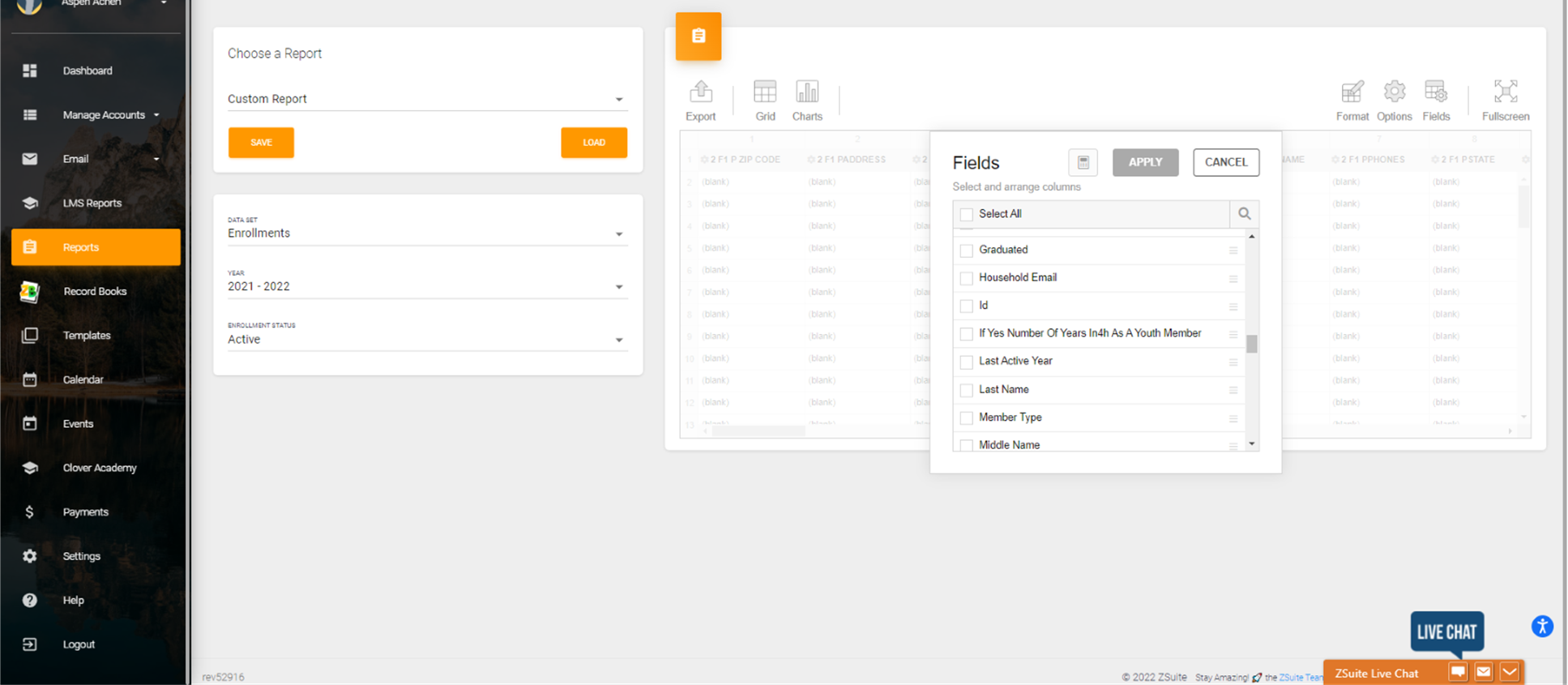
7. Check the boxes for the following fields. You can drag and drop to put them into the order that you want.
- First Name
- Last Name
- Date of Birth
- 4-H Age
- Member Type
- Clubs
- Grade
8. After you make your field selections click the ‘Apply’ button
9. In the sample below you will see that I have sorted the columns to where Member type is the 1st column, then first name, last name and so forth.
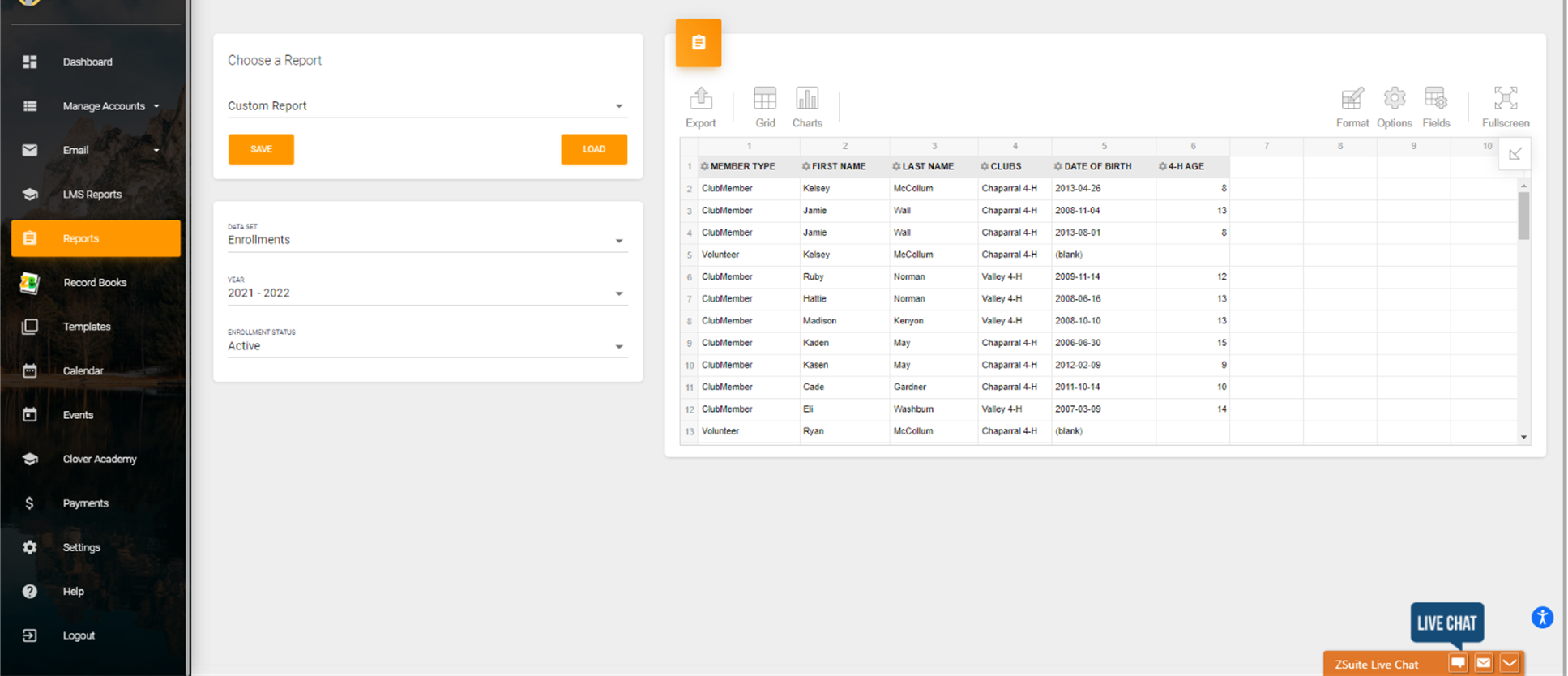
10. Under the Choose A Report section click the orange ‘Save’ button. Title the report Age Division report. Saving the report allows you to come back to it later. You can also add additional fields so if this report needs to be utilized for project check in you may want to list clubs, projects, cell phone number, cell phone or contact information, etc.
11. In the spreadsheet preview area click on the ‘Export’ icon. Export the report to Excel.
12. Click ’Enable Editing’. Save spreadsheet to your computer.
13. Add sort/filter functionality. Sort by member type to delineate Club Member and Volunteer Records
14. Delete Volunteer records.
15. Add the following columns to the Report = Cloverbud, Junior, Intermediate, Senior (or what your state uses for age division categories)
16. Go through youth records add a notation in the appropriate age division column.
The sample below is a spreadsheet created for New Mexico, their age divisions are different. That said, this spreadsheet is set to where you can filter by member type, you can also now filter by age division or by club.
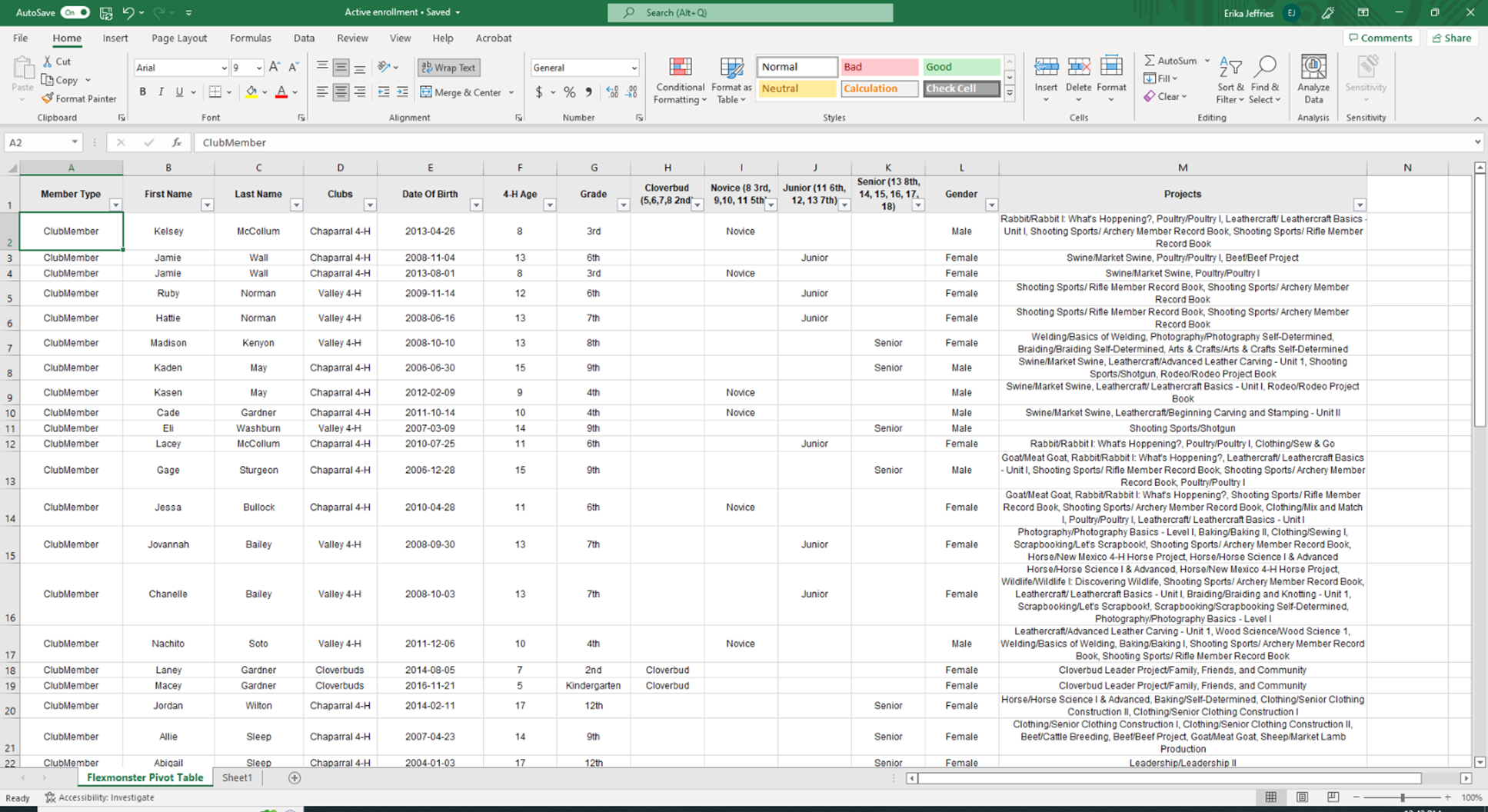
Created with the Personal Edition of HelpNDoc: Maximize Your PDF Protection with These Simple Steps