Events - Event Information
This tipsheet is for county and state admins
This ZSuite tipsheet covers the steps needed to create an event. These sections below have been separated to make it easier to scroll and view.
- Step One: Event Information
- Step Two: Registration Form
- Step Three: Registration Documents
- Step Four: Payment adjustments
- Step Five: Email Settings
STEP ONE: EVENT INFORMATION
- Log into your ZSuite account (either from county level or state admin).
- Navigate to ‘Events’ from the dashboard (see below).
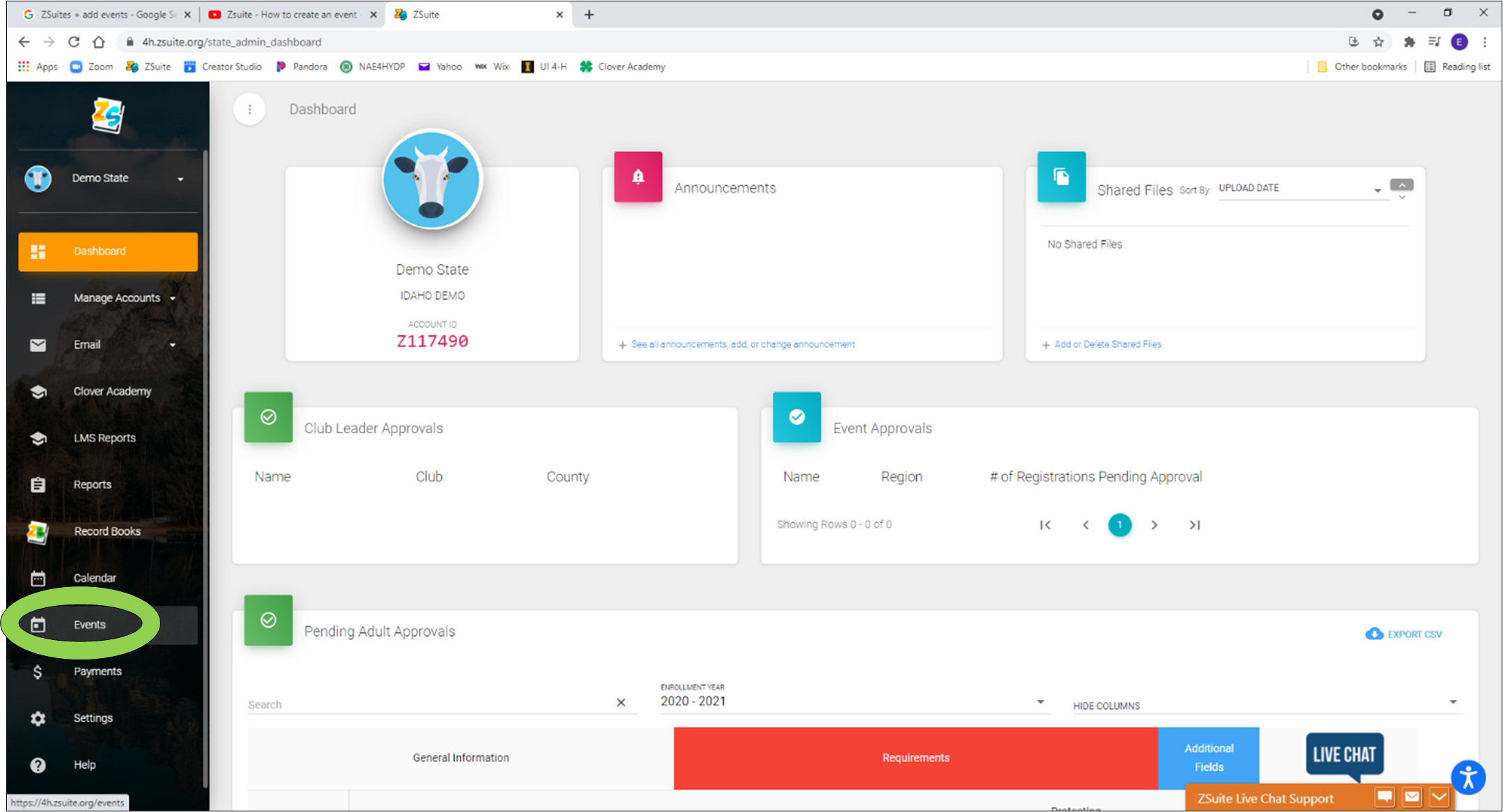
3. Click the green ‘+ New Event’ button.
4. Create a title for your event. Tip: add the year of the event into your title, this helps with sorting.
5. Add details in the Event Information section (see below). The more detail the better who/what/when/where/cost and who the primary point of contact is
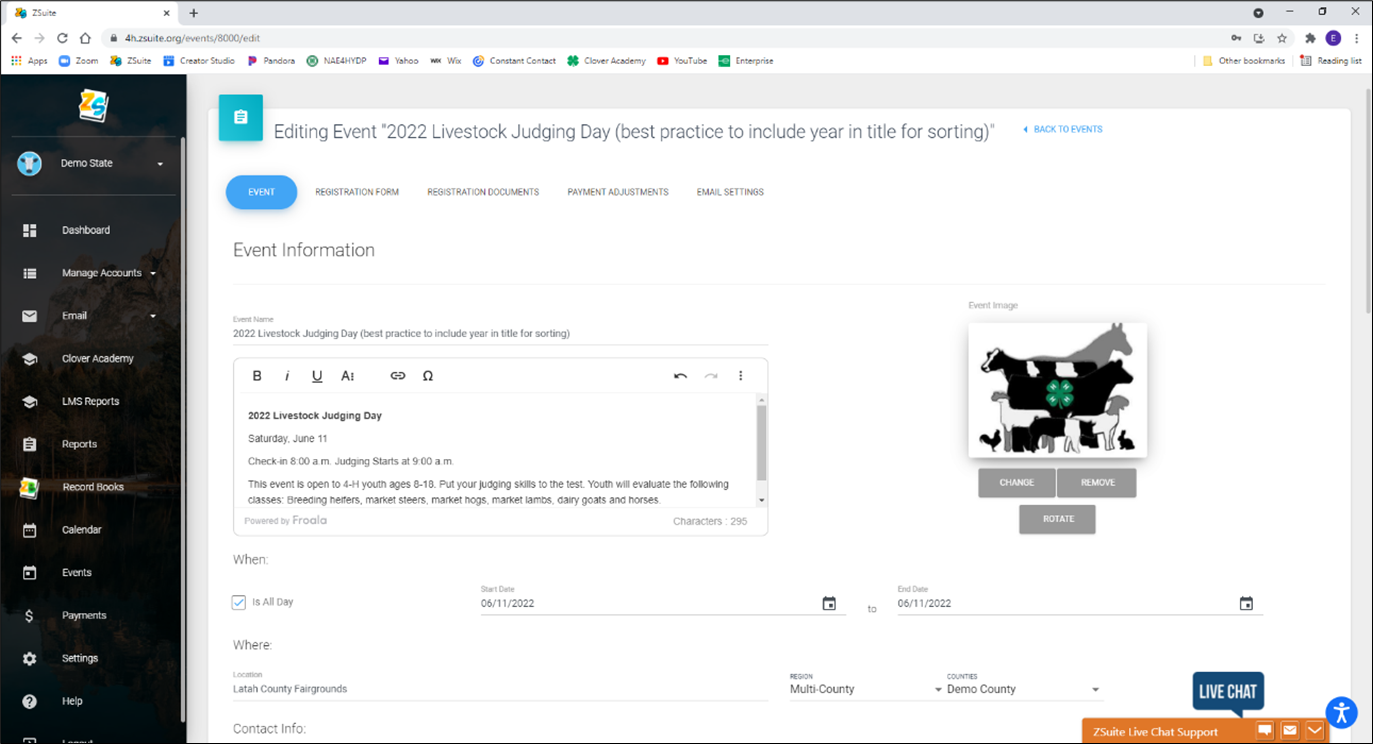
6. Set your registration details. Check the boxes that apply for your event.
Questions to consider:
- Is registration required?
- Does this event include volunteers?
- Is Enrollment required for participants to be a part of the event? If your event is open to non-4-H youth you need to de-select enrollment is required and select 'to allow Participants without a ZSuite account to register'.
- Is there an entry fee for the event?

7. Set your registration dates. When should registration open? When does registration close?
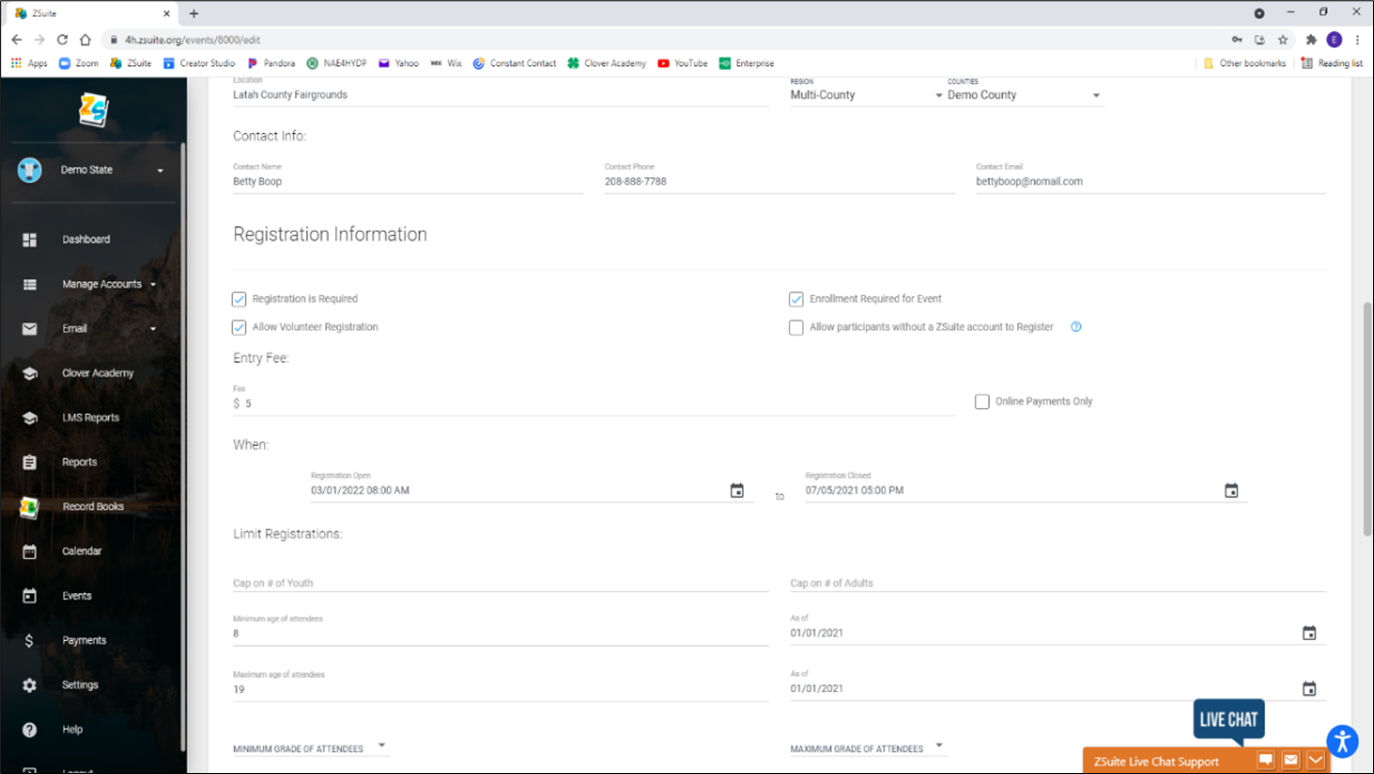
8. Under the ‘Limit Registrations’ section you can set caps on the number of youth and adult participants. You can also set your grade (min. and max). You can also add if the
registration is restricted to certain project(s).
9. Update the ‘Additional Information’ section. Typically, the manual approval button is checked. This section also allows for payments to be accepted after event approval.
10. Does your event have specific information you need to share with participants? Upload .pdf files
- Examples include:
- Specific event waivers
- Packing list
- Dress code
- Driving directions
11. Click ‘Save as a Draft’ to save. This helps prevent losing information. From here you can proceed to the next step or return later to edit/finish/publish.
Created with the Personal Edition of HelpNDoc: Easily create PDF Help documents