Send an Email
NOTE: Before you can send an email you must create an Email List to identify your target audience and it is strongly recommended to create a ZMail Template to ensure your communication is appropriately branded and includes the necessary information.
Best practices with Email content:
✗ Do not use ALL CAPITALIZED WORDS in your subject line or body.
✗ Avoid using spammy type words (‘Free’, ‘Sale’, ‘Cash’, ‘Limited Time Offer’, etc). Spam Words to Avoid
✓ Keep your subject line between 35 to 50 characters long. The longer your subject line, the more likely it will be flagged as spam.
✓ Send content that your subscribers have signed up for and are expecting. If you send non-relevant content, your subscribers may mark you as a spammer. And the more people that open your newsletters, the better your reputation
✓ Send your newsletters consistently.
To send an Email
1. Click on the Email icon on the left menu
2. Click on Mailjet icon
3. From Campaigns list click blue 'Create Campaign' button
4. The Campaign Details window will appear (see below)
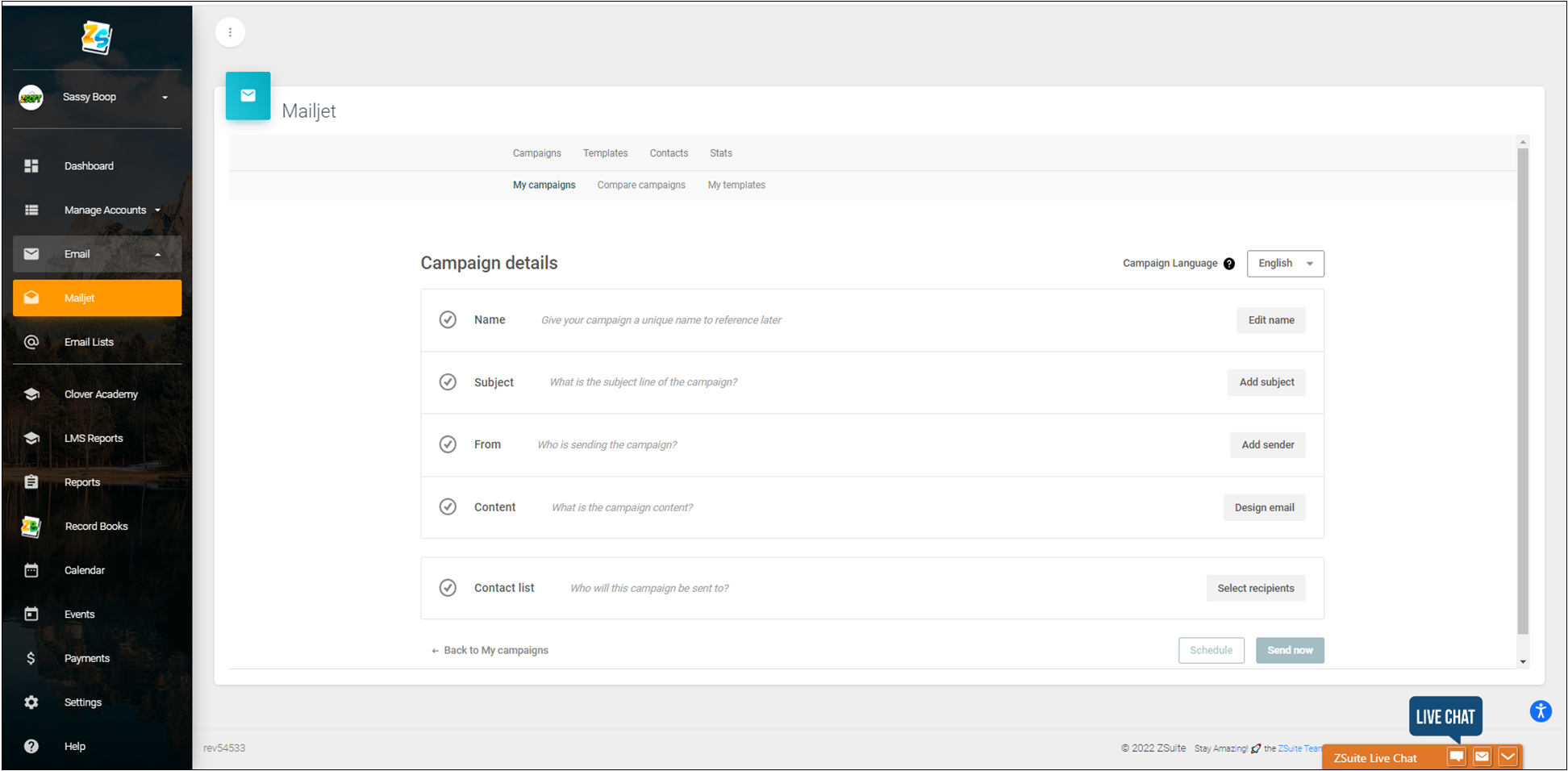
5. Enter in your Campaign (Email) details as follows:
- Name - Title your email (for best results include year in the title for sorting). Click Edit, add in title click save.
- Subject - Include a description of what your email is about. I.e. News from Forrest County 4-H - Volunteer Meeting Scheduled. Click 'Add subject', enter in subject line (100 characters or less), and click save.
- From - Who is the email coming from? Click 'Add sender', Enter your name and email address. Emails sent through Mailjet are no-reply which is why you need to identify a reply-to email address. Click the reply-to hyperlink and add in the appropriate reply to email address and click save.
- Content - Select your ZMail template. Creating your template before hand saves a lot of design time (brading, content, layout, etc.). Add in your email details including who/what/when/where/why/how/primary point of contact. Click back to Campaign Setup
- Contact list - From the dropdown select your recipient list from the list that you generated. You will see a preview of how many emails will be sent. Click save.
Once you have populated all the details you should see green check marks like the example below.
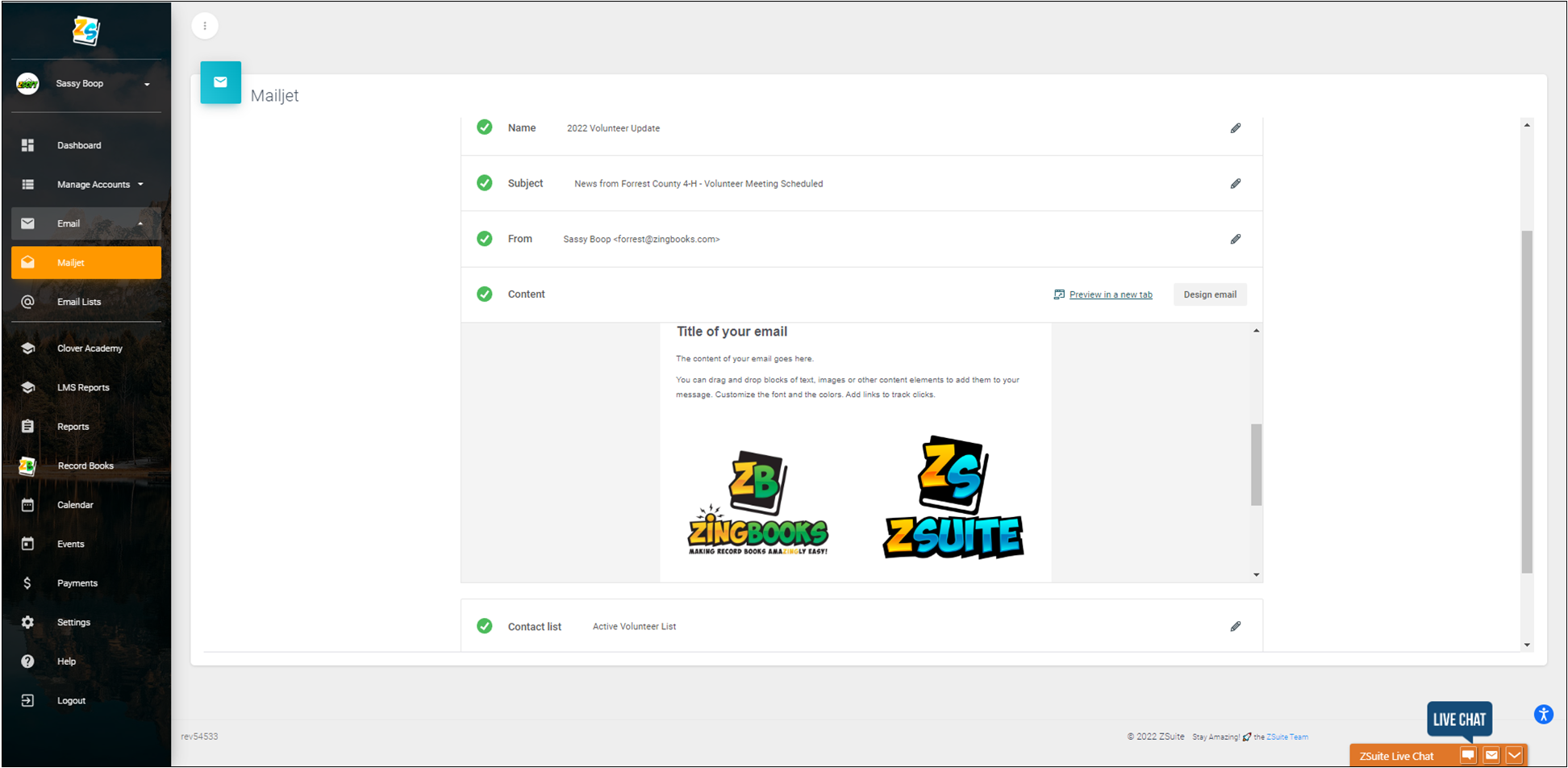
6. Click the blue send now button and your email will be immediately sent. You have the option to schedule your email, simply make your date/time selections and click schedule.
7. The system will save, so if you are not ready to send your email just yet, simply click 'Back to my campaigns'. The draft of the email will stay in the list until you are ready to send.
Created with the Personal Edition of HelpNDoc: Streamline your documentation process with HelpNDoc's WinHelp HLP to CHM conversion feature